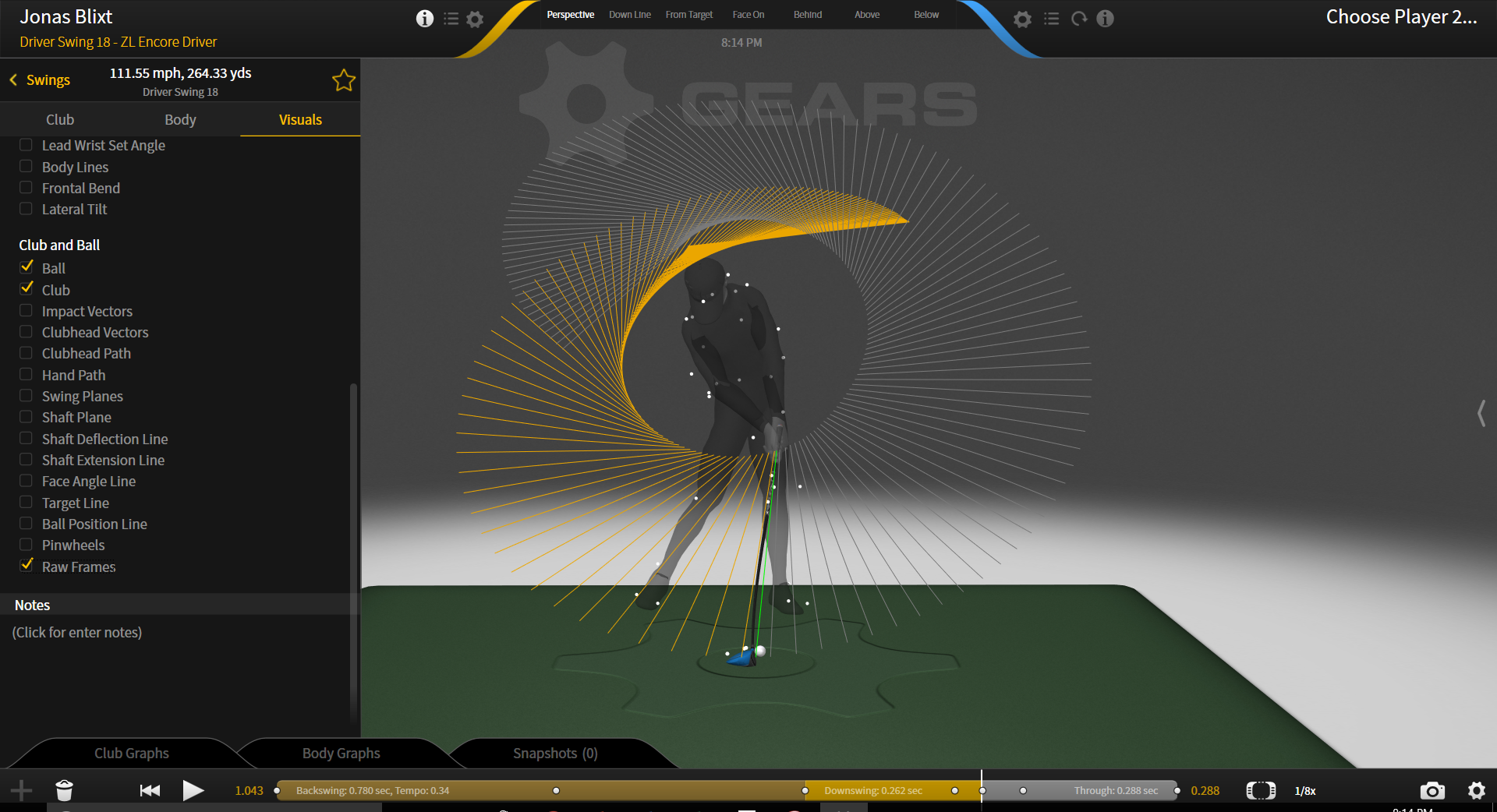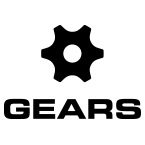The visuals tab in Gears Golf is found next to the Club and Body tabs in the metrics side panel. Click on the (i) icon at the top near the center of the screen, towards the side of the player you are observing.
The visuals tab allows you to select which visual elements appear in the 3D volume on or around the avatar. Check out the sections below to learn about what these elements do and how they work.
BODY
- Avatar
- Transparency
- Line Overlays
- Draw Lines Through Body
- Sight Line
- Posture Line
- Head Bubble
- Shoulder Plane
- Elbow Plane
- Vertical Plane
BODY GRAPHS
- X-Factor
- Pelvis Sway/Thrust
- Ribcage Sway/Thrust
- Pelvis Angles (Turn, Bend, Side Bend)
- Ribcage Angles (Turn, Bend, Side Bend)
- Lead Shoulder Adduction Angle
- Lead Wrist Set Angle
- Body Lines
- Frontal Bend
- Lateral Tilt
CLUB AND BALL
- Ball
- Club
- Impact Vectors
- Clubhead Vectors
- Clubhead Path
- Hand Path
- Swing Planes
- Shaft Plane
- Shaft Deflection Line
- Shaft Extension Line
- Face Angle Line
- Target Line
- Ball Position Line
- Pinwheels
- Raw Frames
BODY
Avatar Setting
Displays the avatar representation of the athlete. When not selected, you will only see the markers (See Settings: Environment to (un)select Show 3D Markers).
Transparency Setting
Allows you to adjust how see-through the avatar is.
Line Overlays Setting
Line overlays display the degree of tilt of the spine (Sp), shoulder (Sh), hip (Hp), knee (Kn), and toe (To) body lines relative to the global horizontal. For the shoulder, hip, knee and toe lines, a positive angle indicates that the lead side of the body is above the trailing side. For the spine, an angle over 90°indicates an angle leaning towards the trailing side of the body. NOTE: Must be selected with Body Lines under Body Graphs section in the Visuals tab. Values appear when face-on perspective is selected.
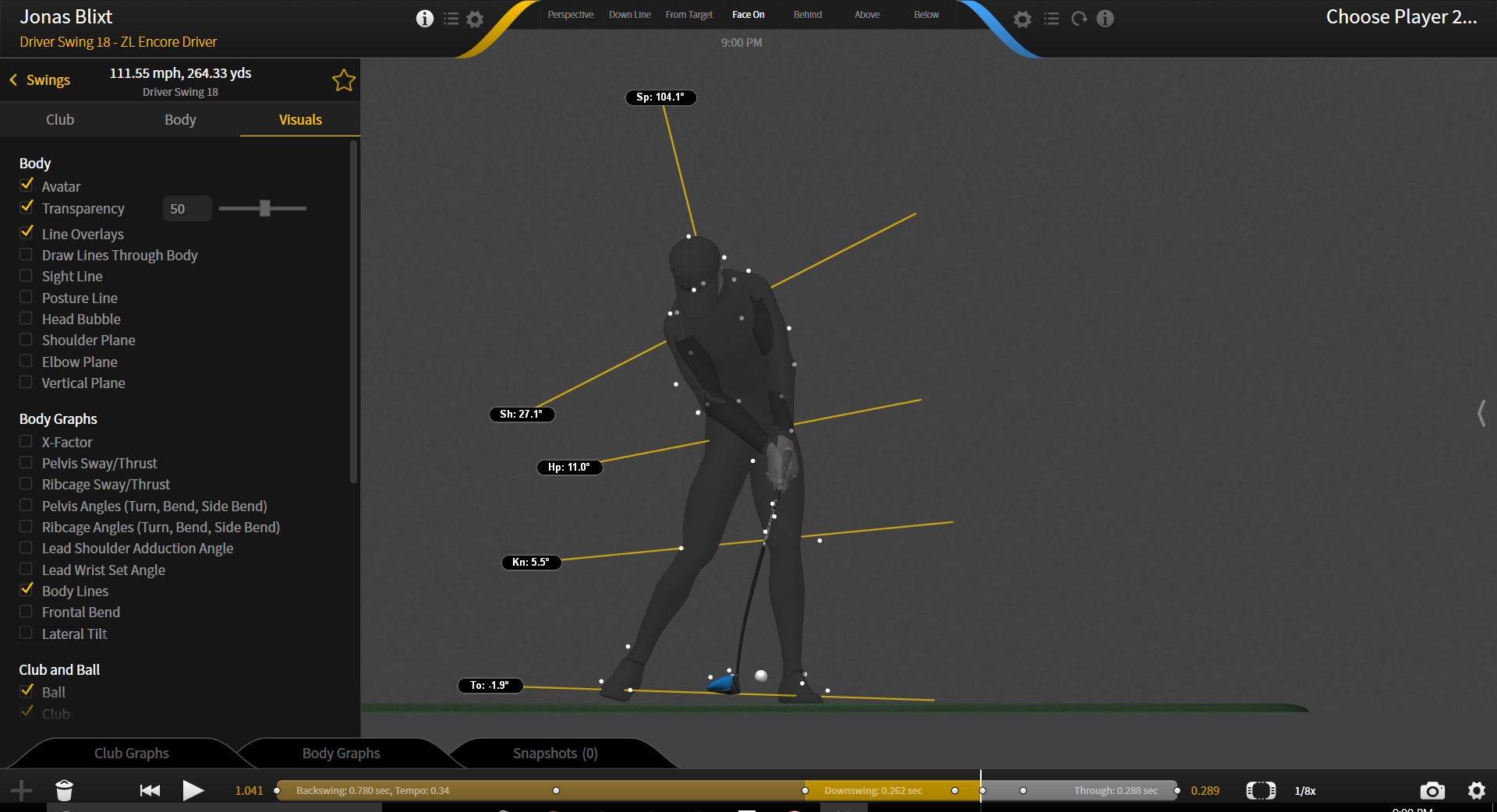
Draw Lines Through Body Setting
Draws all body lines on top of the body as opposed to appearing to go through the body for easier visualization.
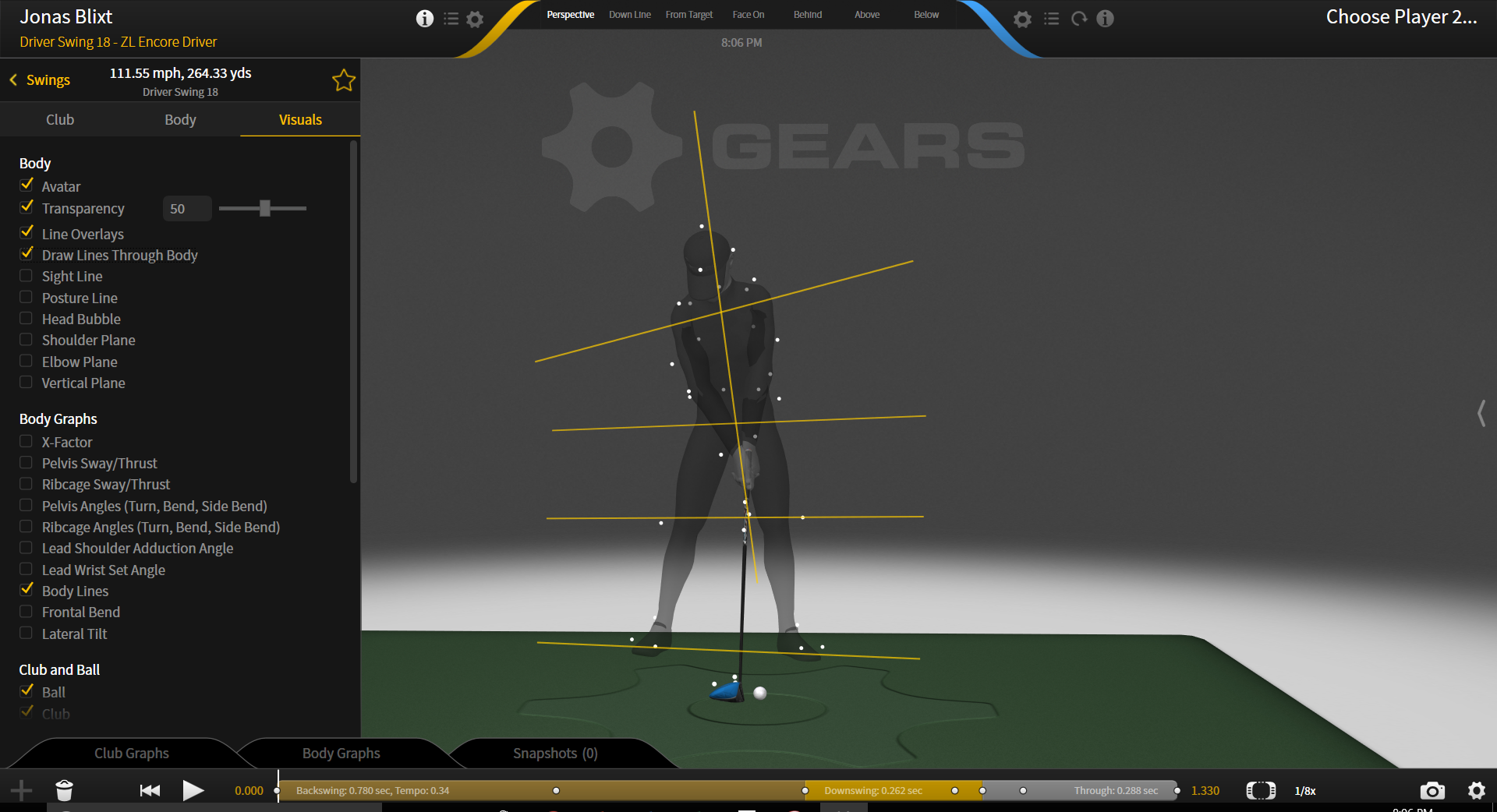
Sight Line Setting
Draws a short line projected from the avatar’s eyes in the direction that their head is facing.
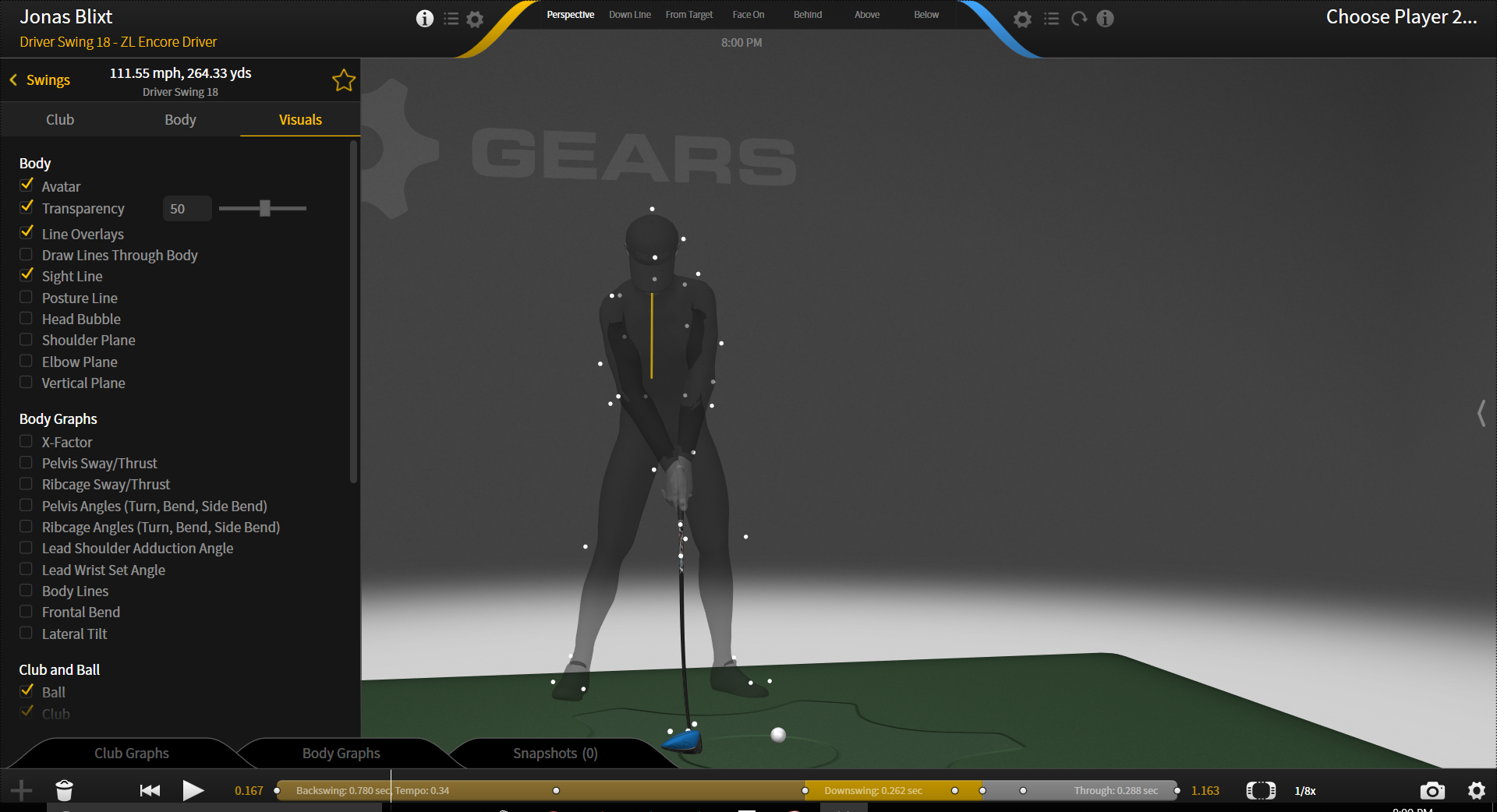
Posture Line Setting
Draws a vertical line directly beside the outer edge of the right and left feet.
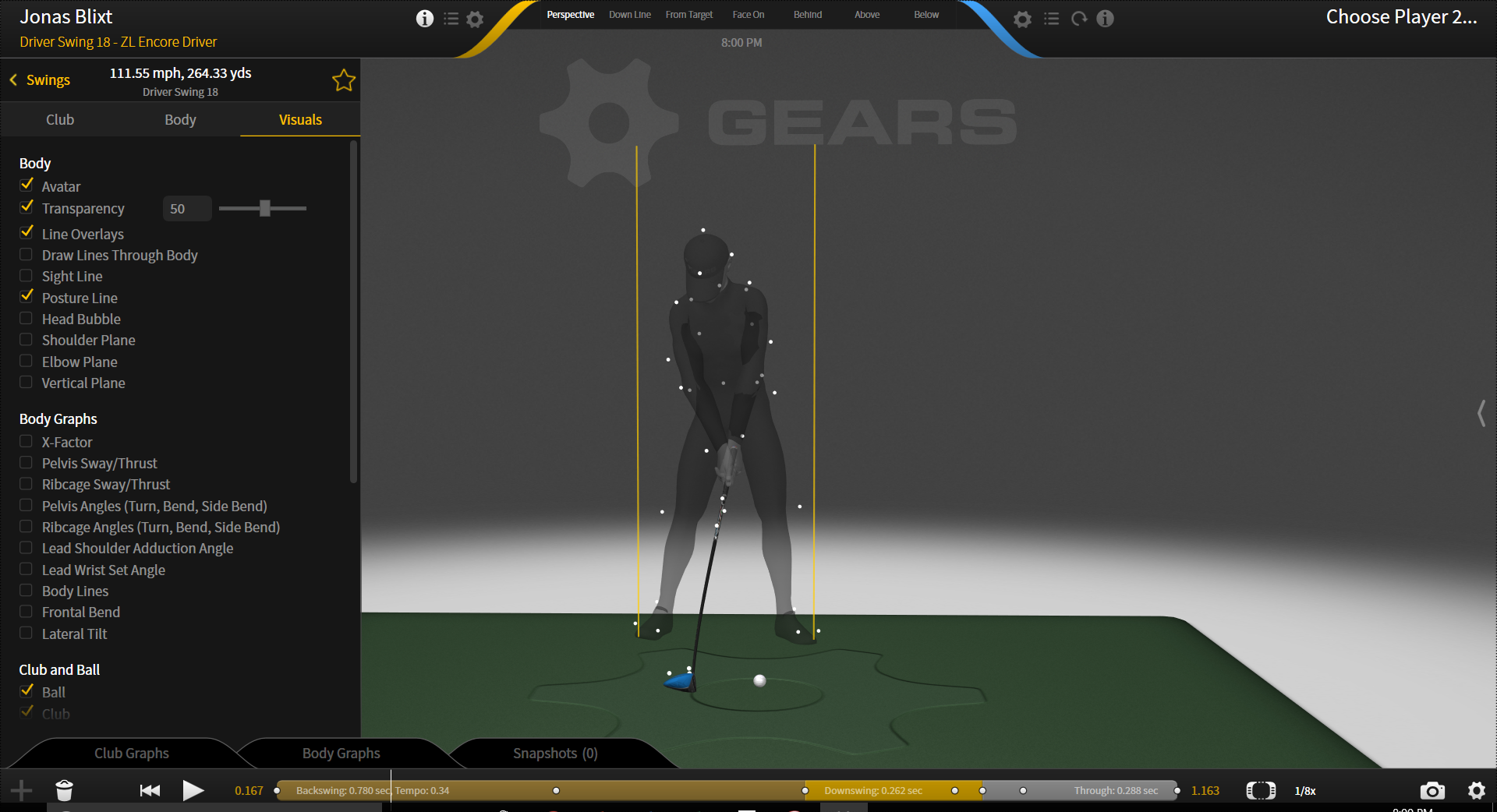
Head Bubble Setting
Creates a round translucent circle over the avatar’s head.
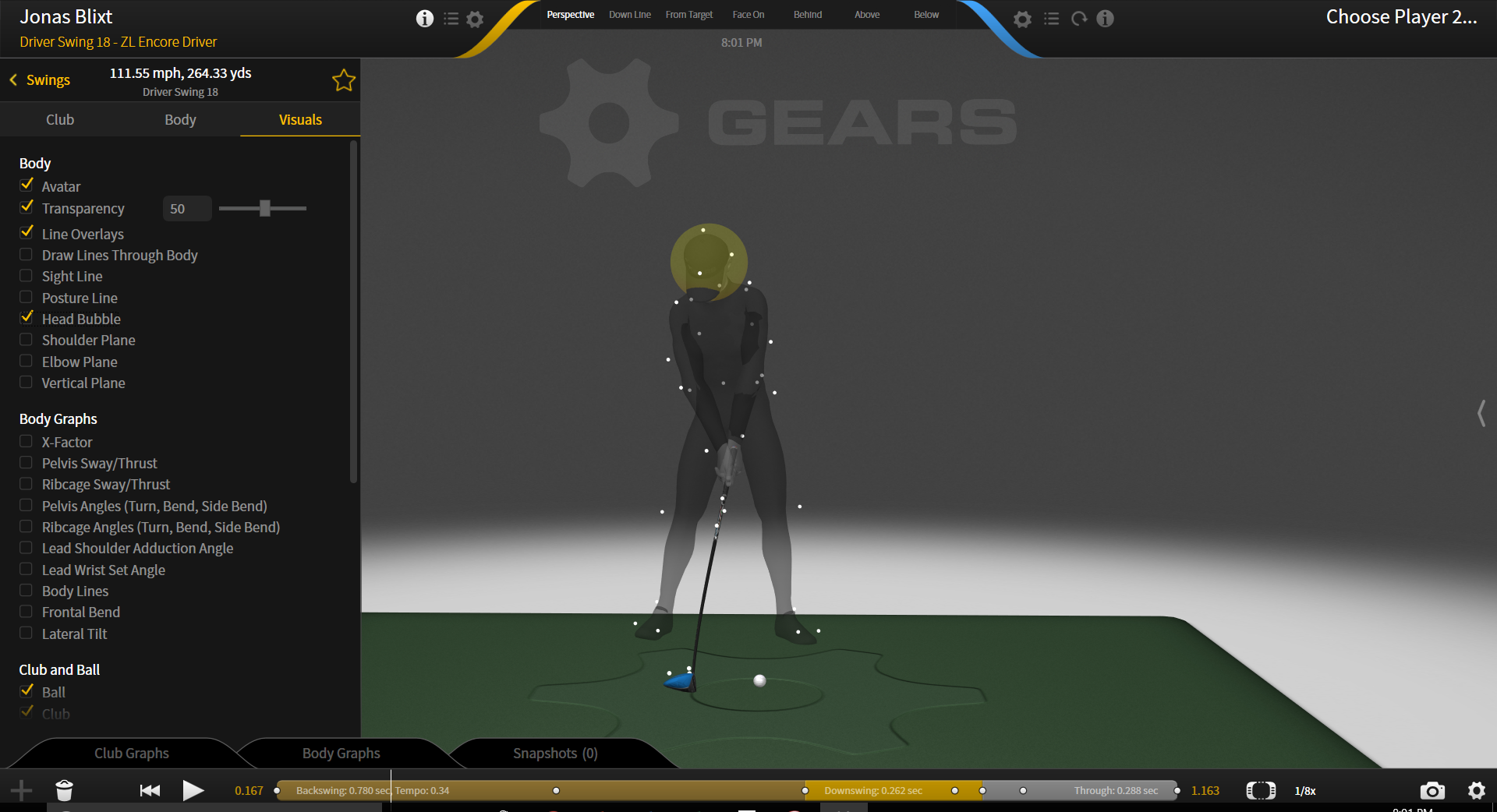
Shoulder Plane Setting
Displays a flat two-dimensional surface that the shoulders and ball lay within in the address position.
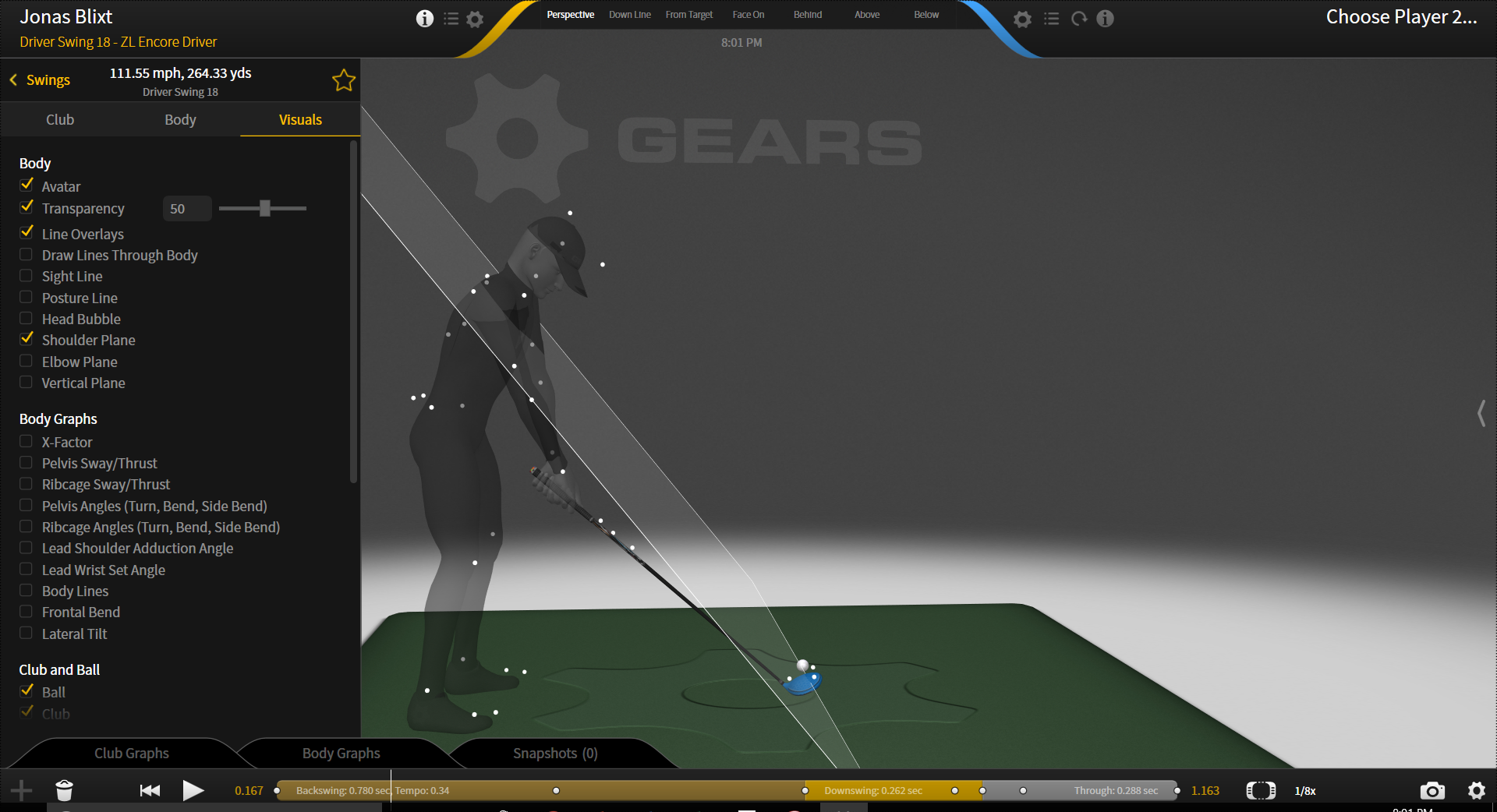
Elbow Plane Setting
Displays a flat two-dimensional surface that the elbow markers and ball lay within in the address position.
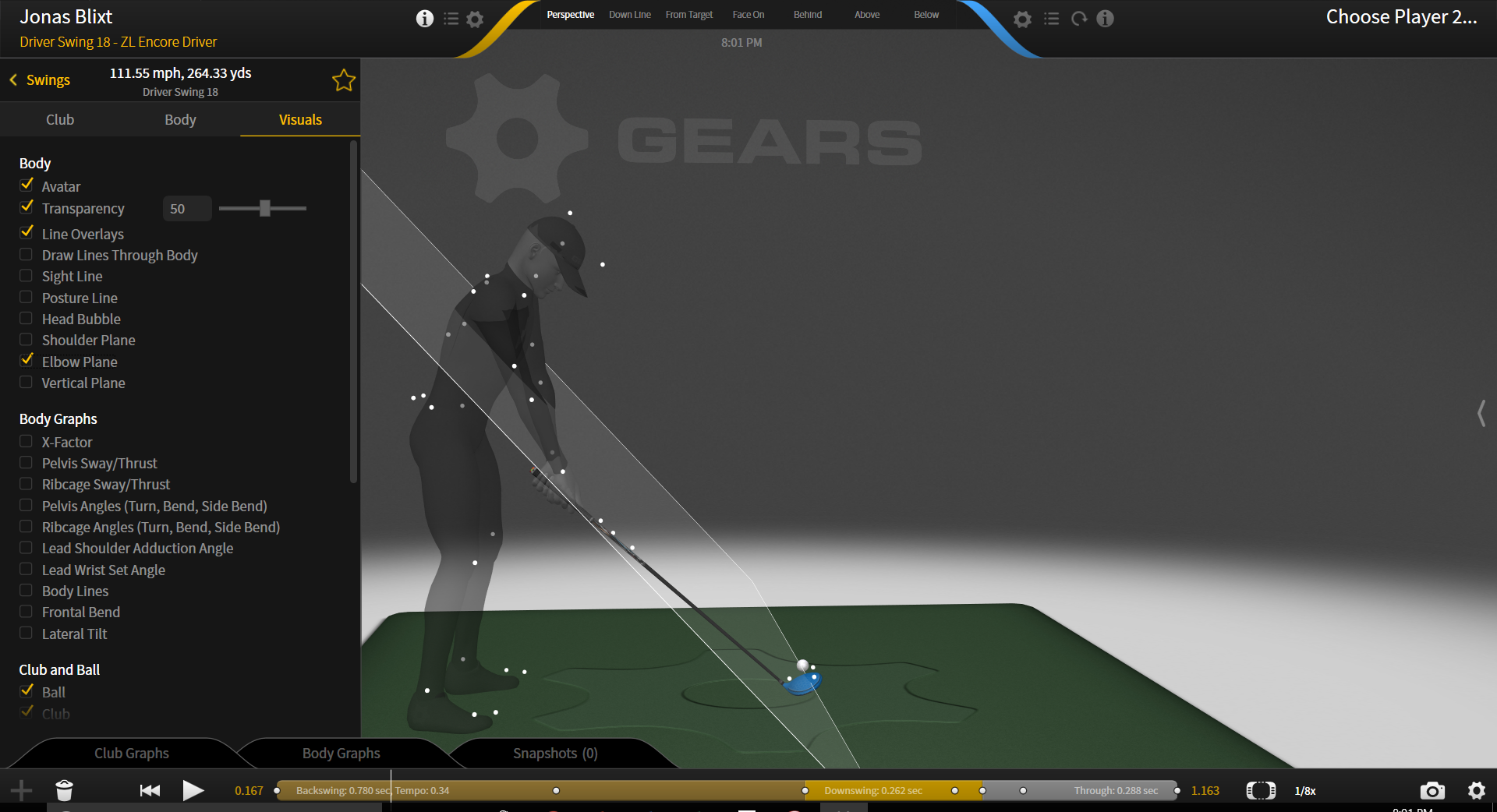
Vertical Plane Setting
Displays a flat two-dimensional surface running vertically in which the PSIS markers lay within.
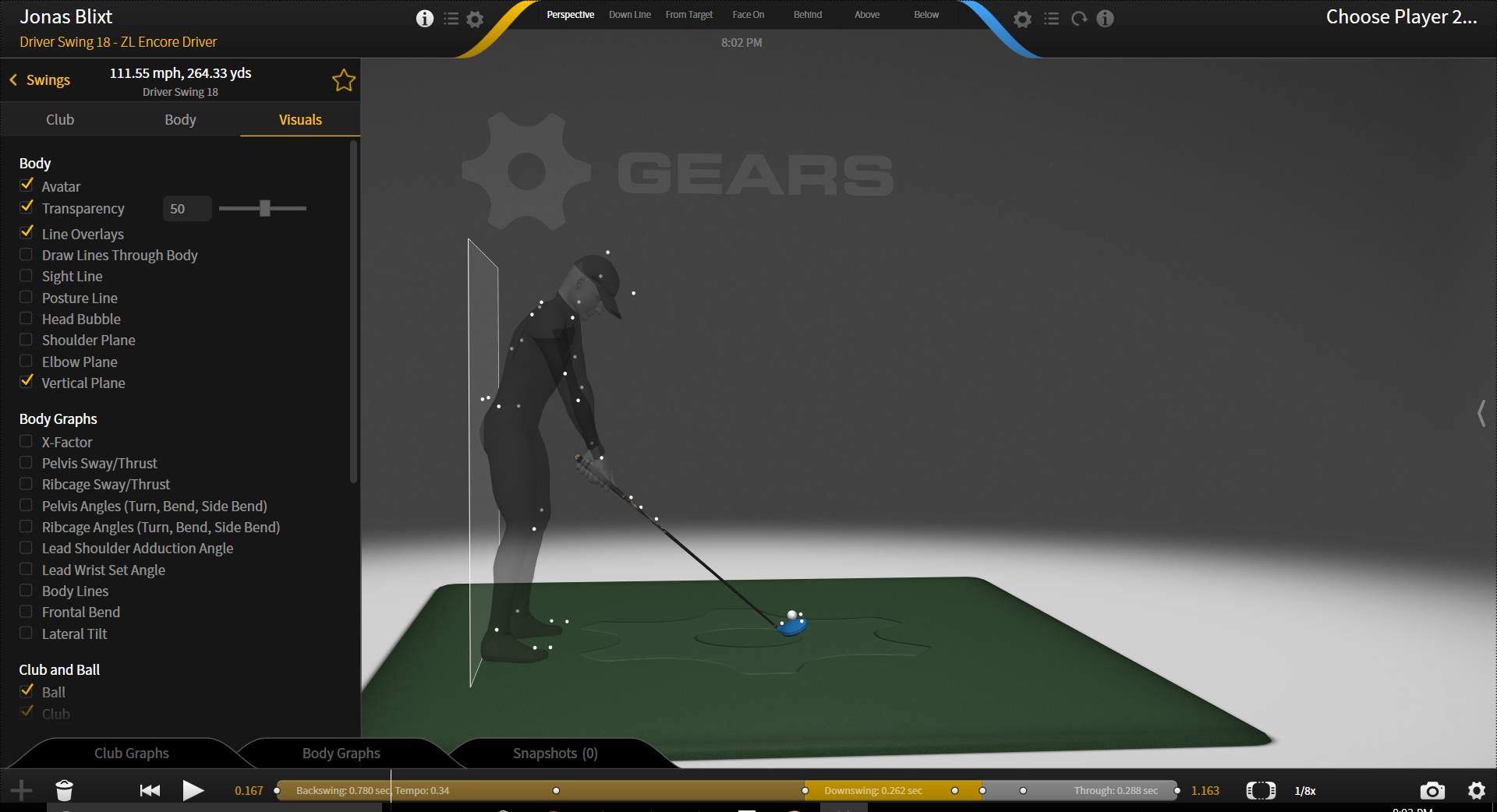
BODY GRAPHS
X-Factor Setting
Displays the shoulder line, pelvis line, and a numerical value indicating the degrees of rotational separation between the two known as the X-Factor.
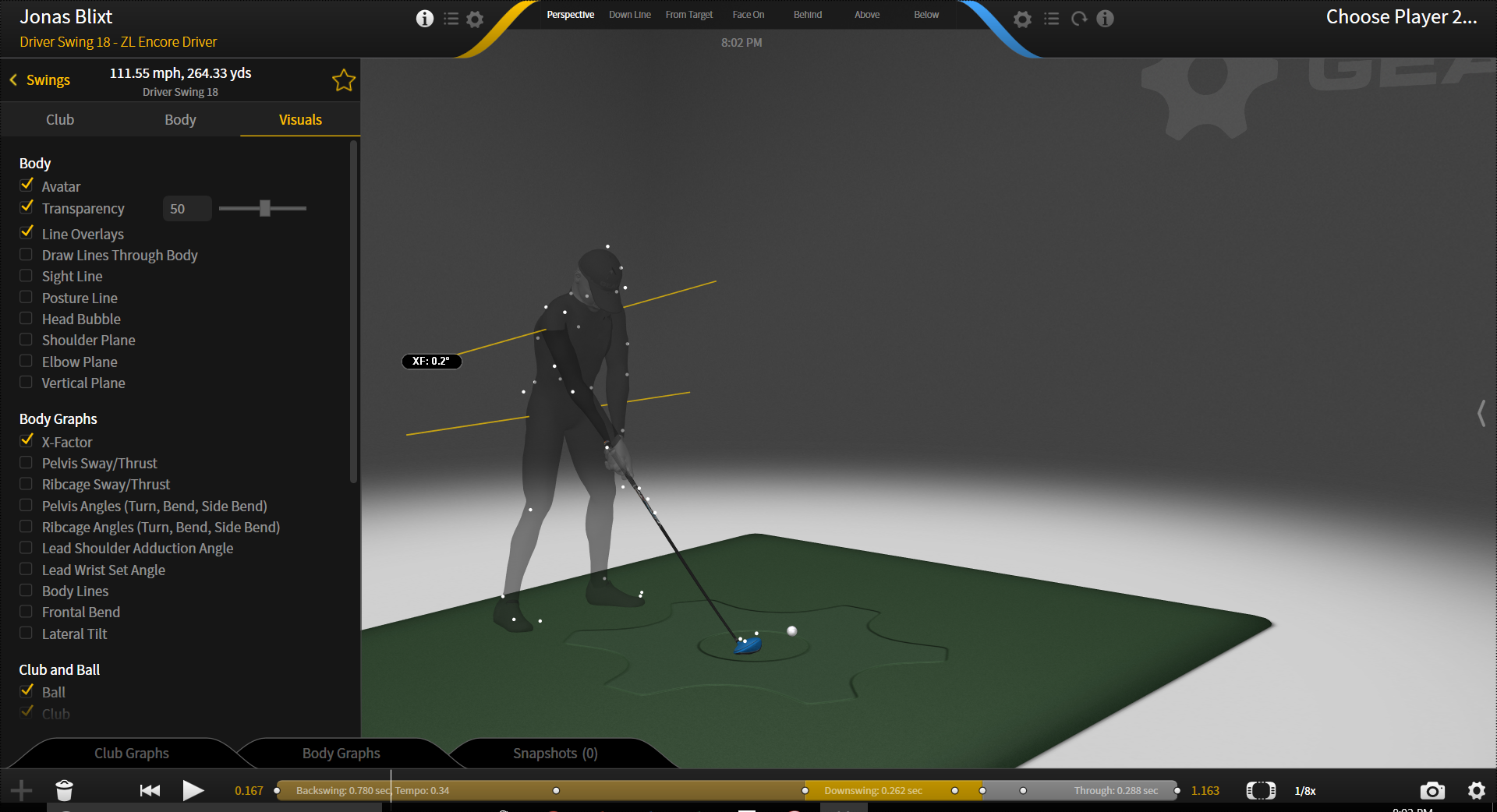
Pelvis Sway/Thrust Setting
Displays a vertical line from the center of the pelvis to the ground as well as a white line along the ground showing the complete sway/thrust path of movement of the pelvis.
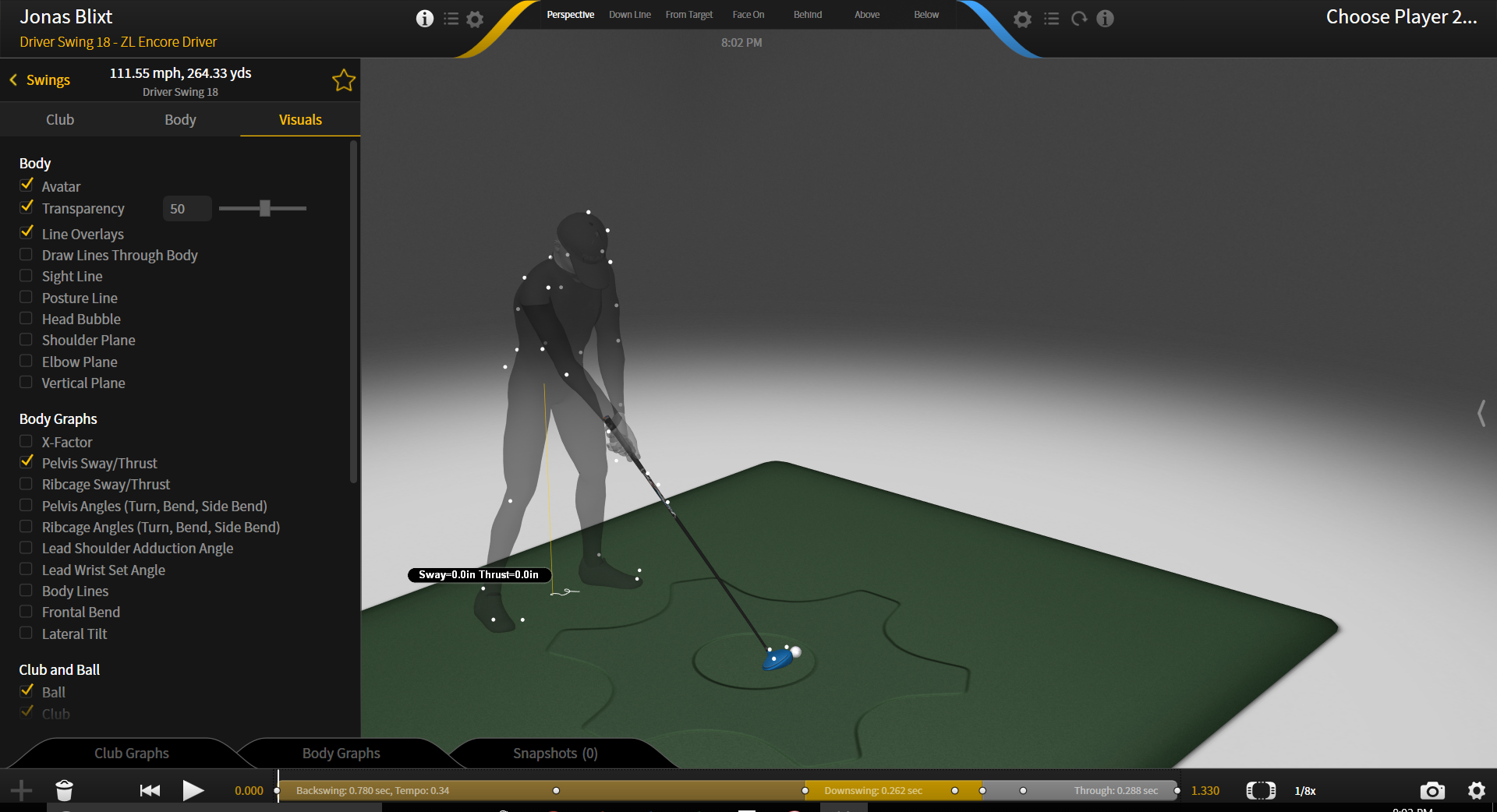
Ribcage Sway/Thrust Setting
Displays a vertical line from the center of the ribcage to the ground as well as a white line along the ground showing the complete sway/thrust path of movement of the ribcage.
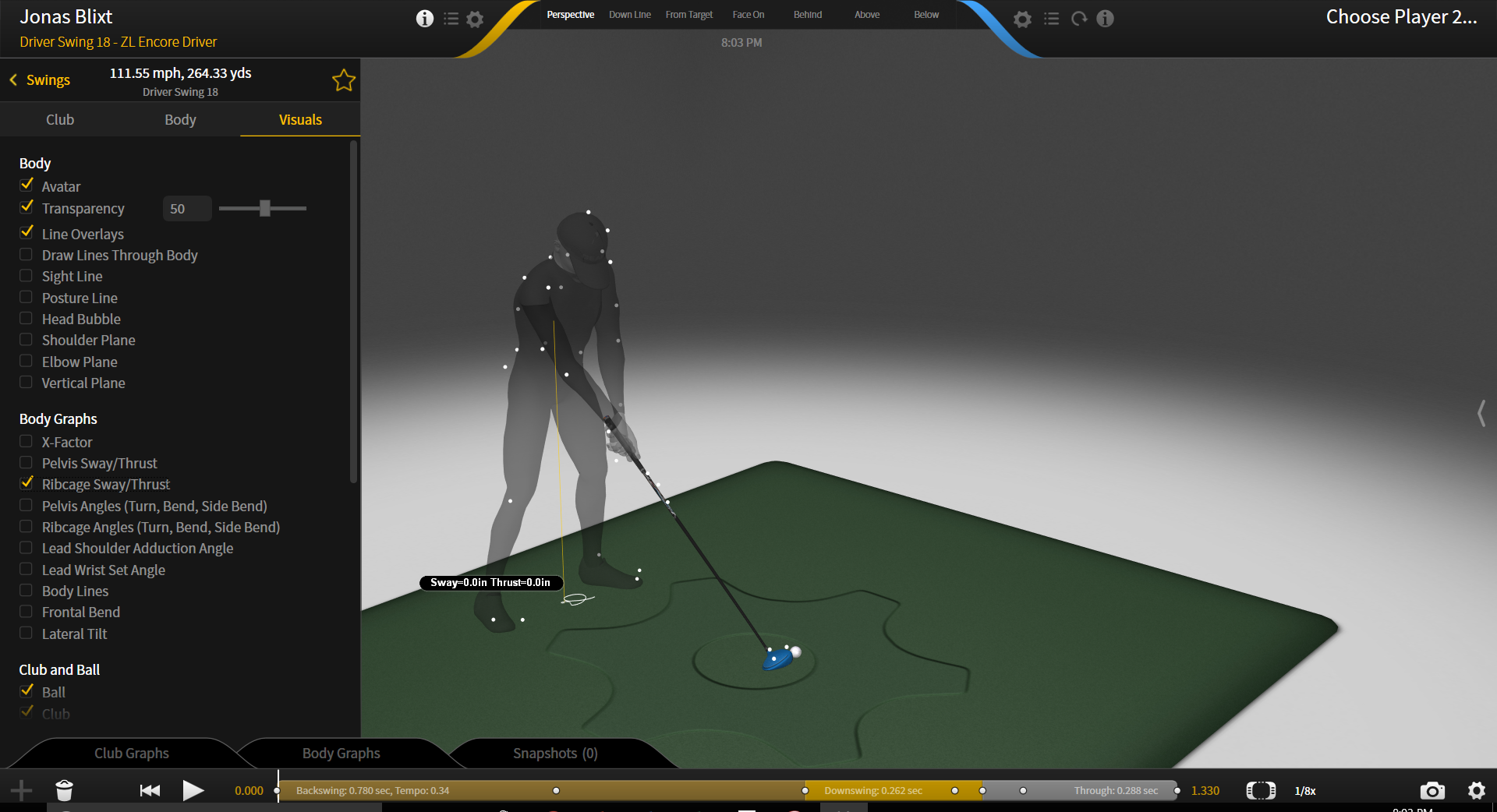
Pelvis Angles (Turn, Bend, Side Bend) Setting
Displays an angular visual and the numeric value for pelvic turn, bend, and side bend angles.
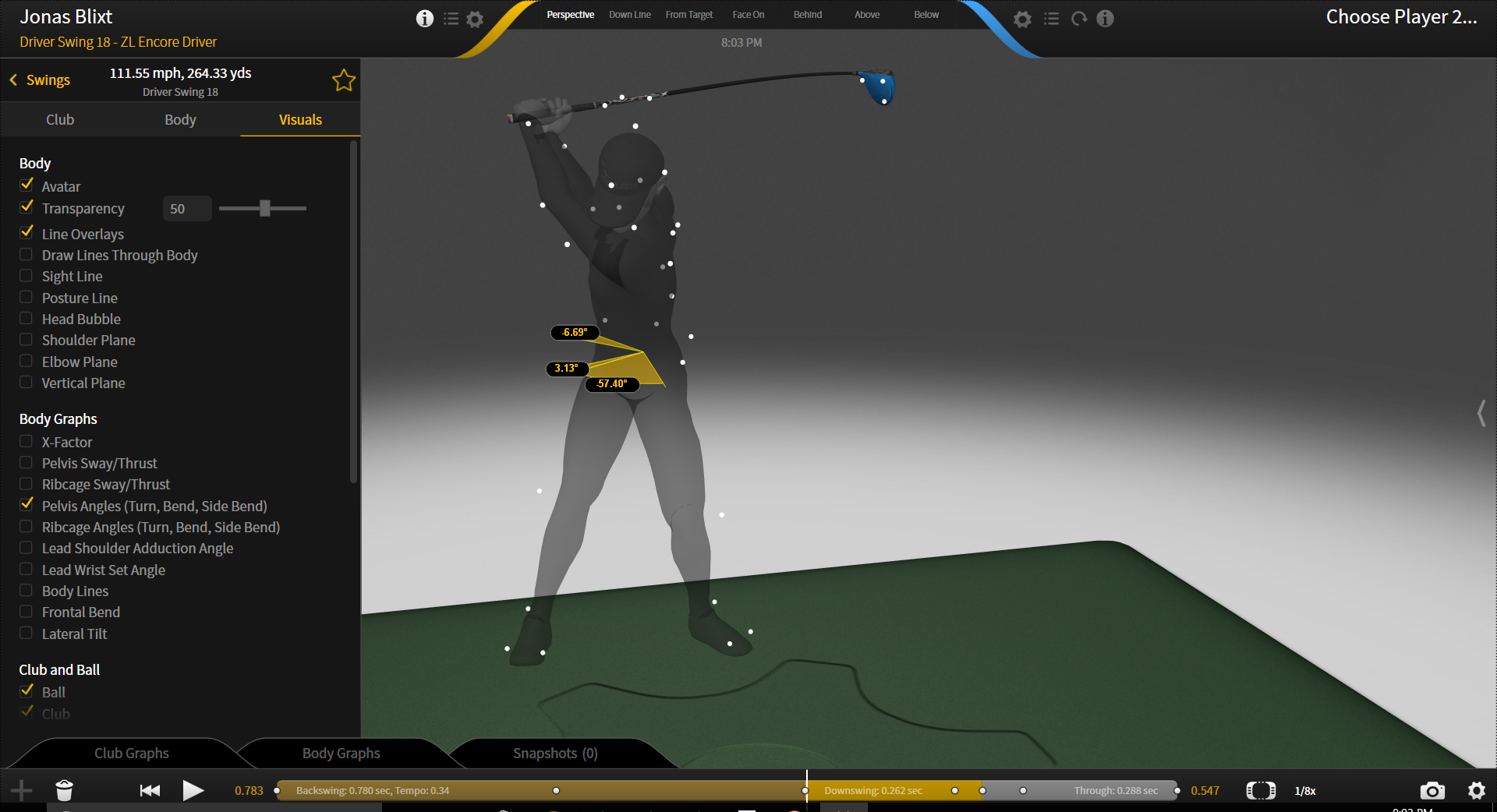
Ribcage Angles (Turn, Bend, Side Bend) Setting
Displays an angular visual and the numeric value for ribcage turn, bend, and side bend angles.
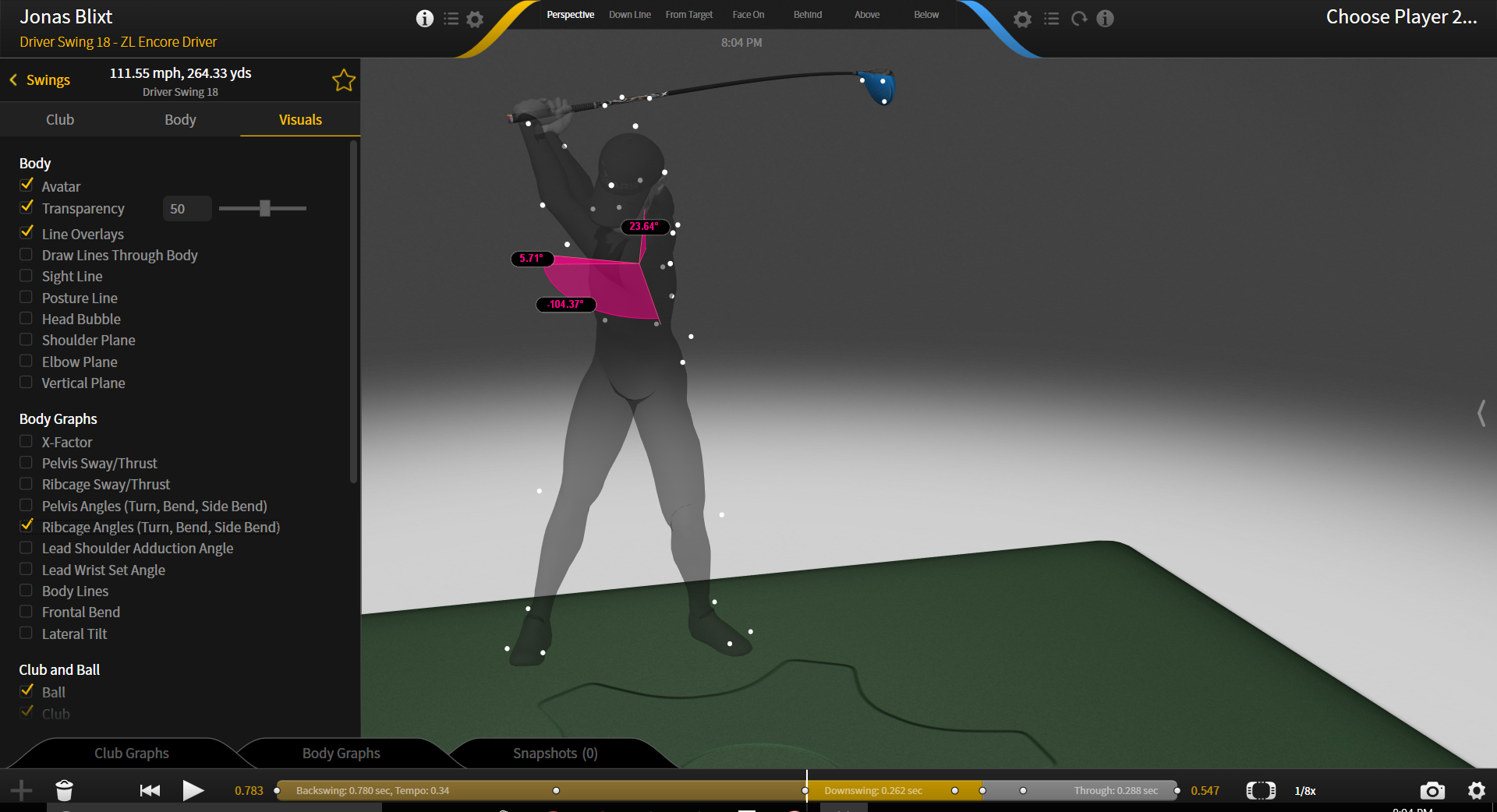
Lead Shoulder Adduction Angle Setting
Displays an angular visual and the numeric value for the lead shoulder adduction angle.
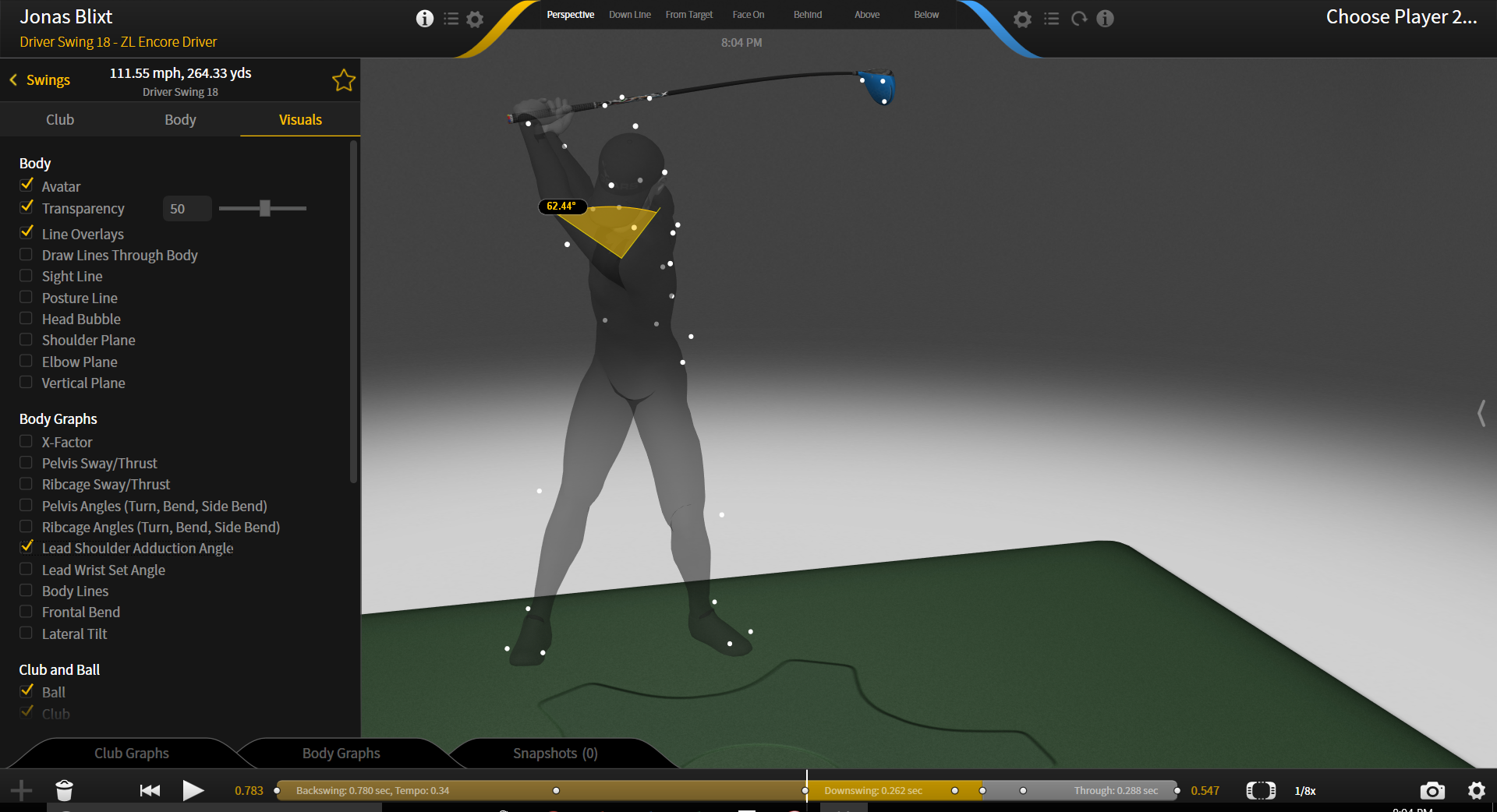
Lead Wrist Set Angle Setting
Displays an angular visual and the numeric value for the lead wrist set angle.
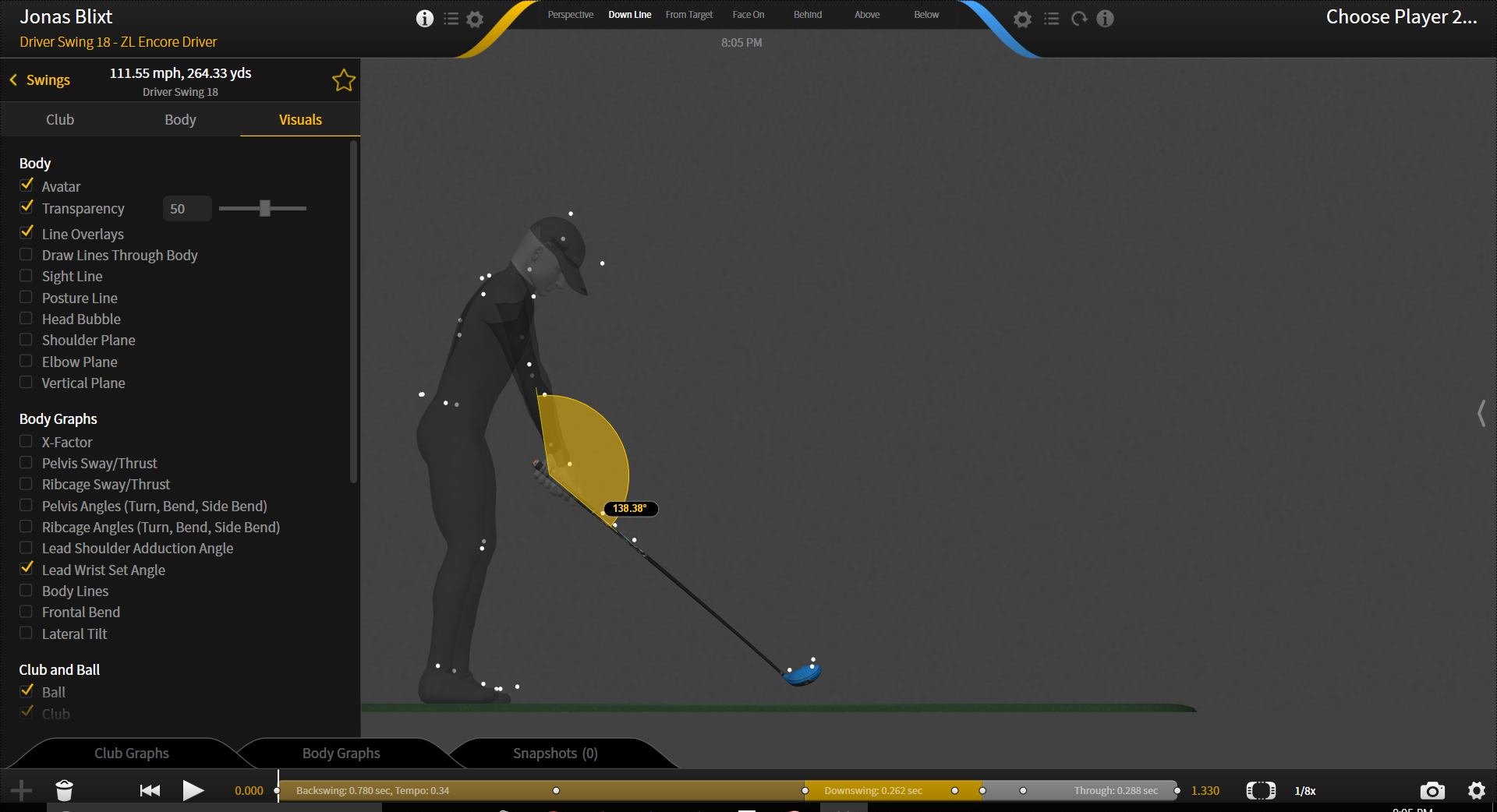
Body Lines Setting
Displays the spine, shoulder, pelvis, knee, and toe lines.
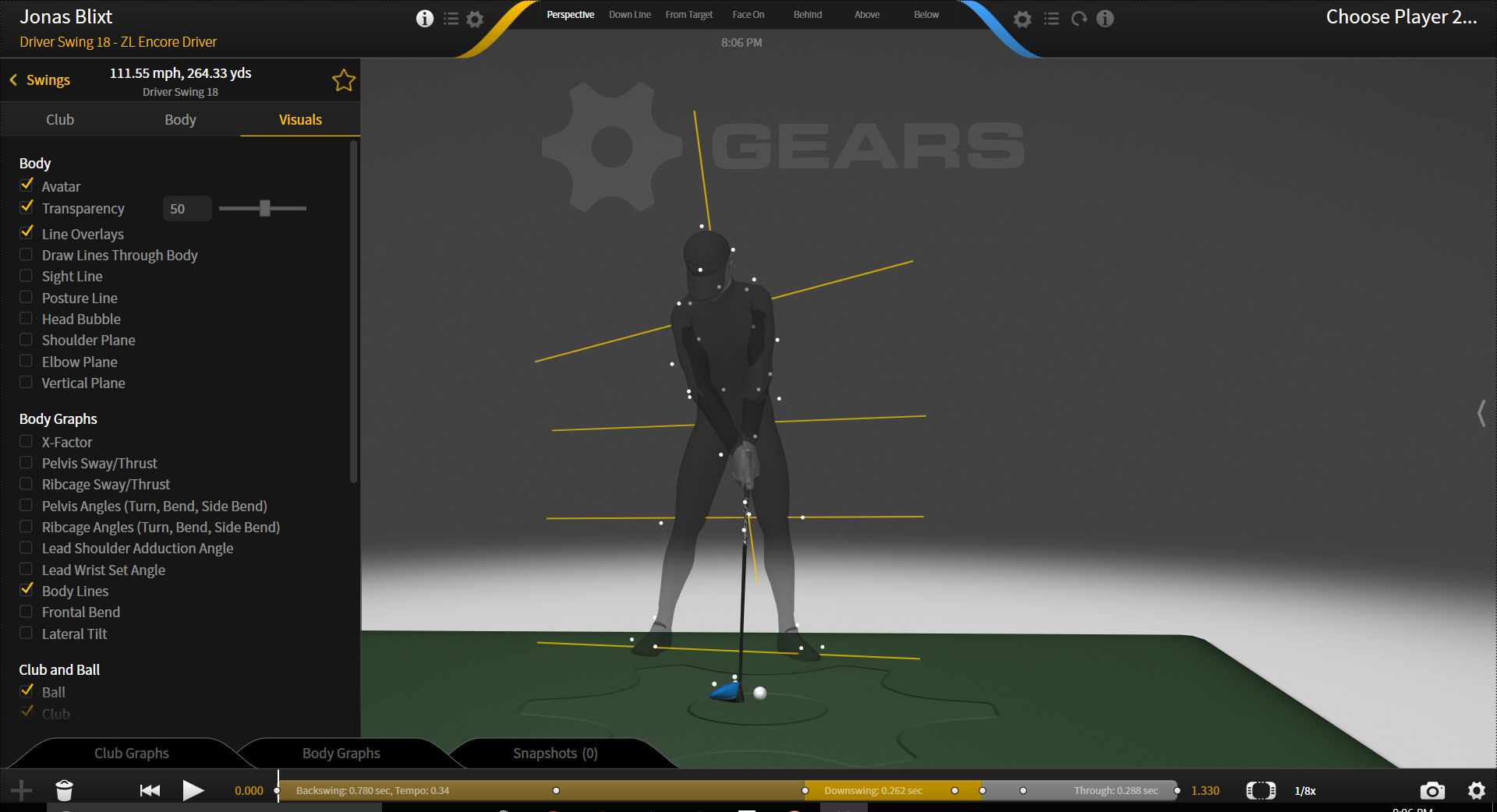
Frontal Bend Setting
Displays an angular visual and the numeric value in degrees (°) for pelvic and ribcage frontal bend (flexion) from the global vertical.
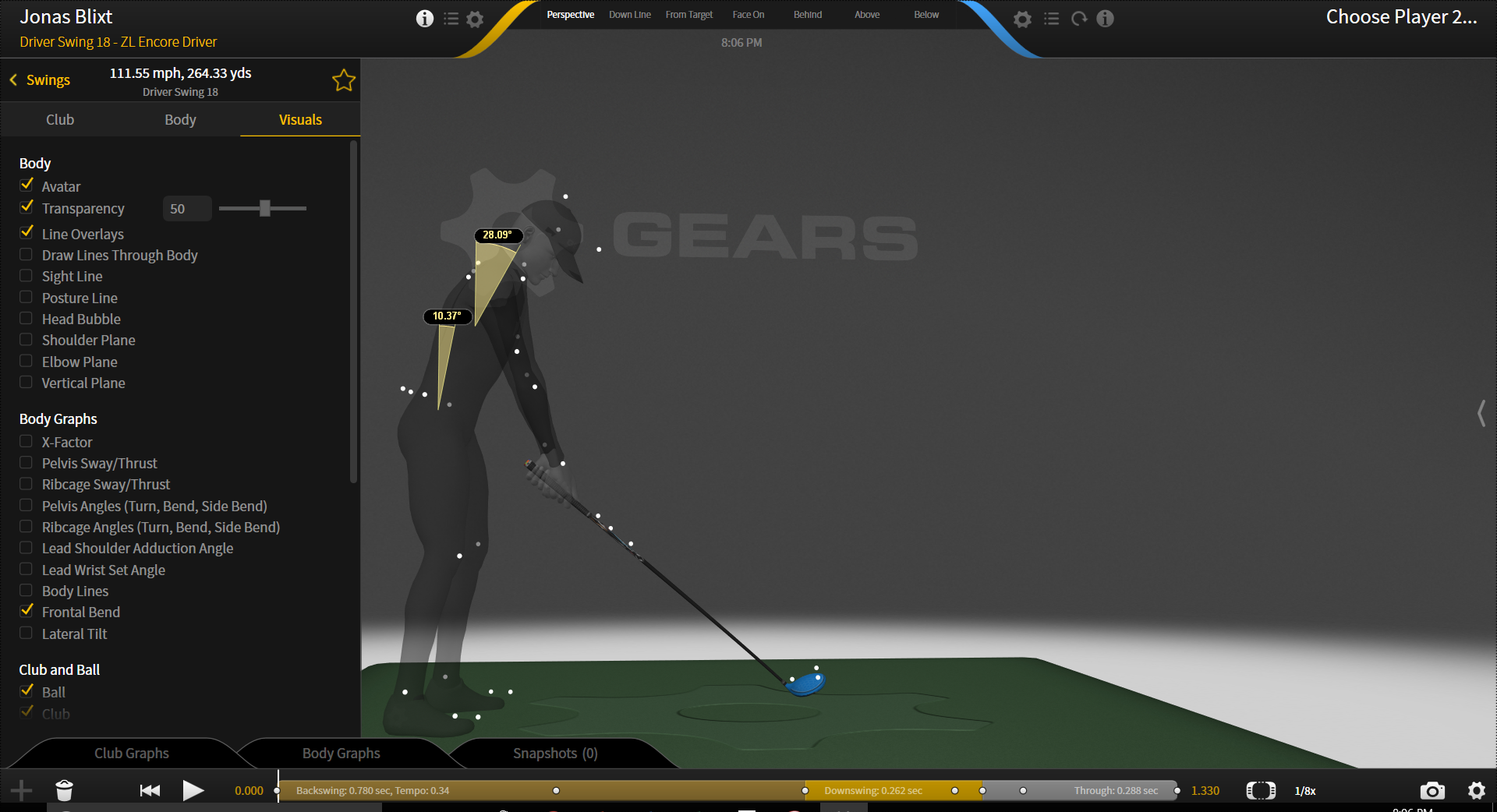
Lateral Tilt Setting
Displays an angular visual and the numeric value in degrees (°) for pelvic and ribcage lateral tilt (side flexion) from the global vertical.
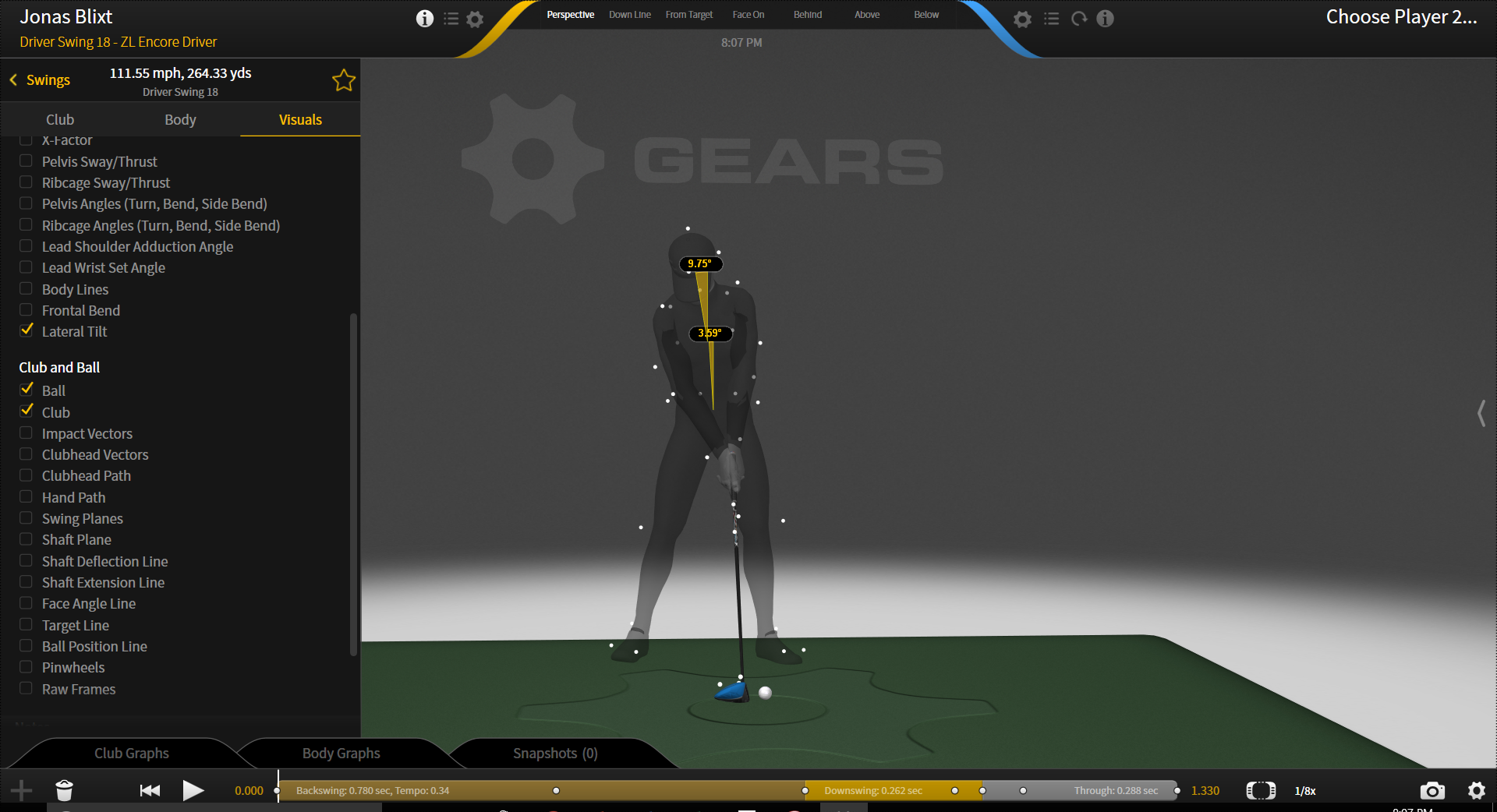
CLUB AND BALL
Ball Setting
View the ball in the volume.
Club Setting
View the club in the volume.
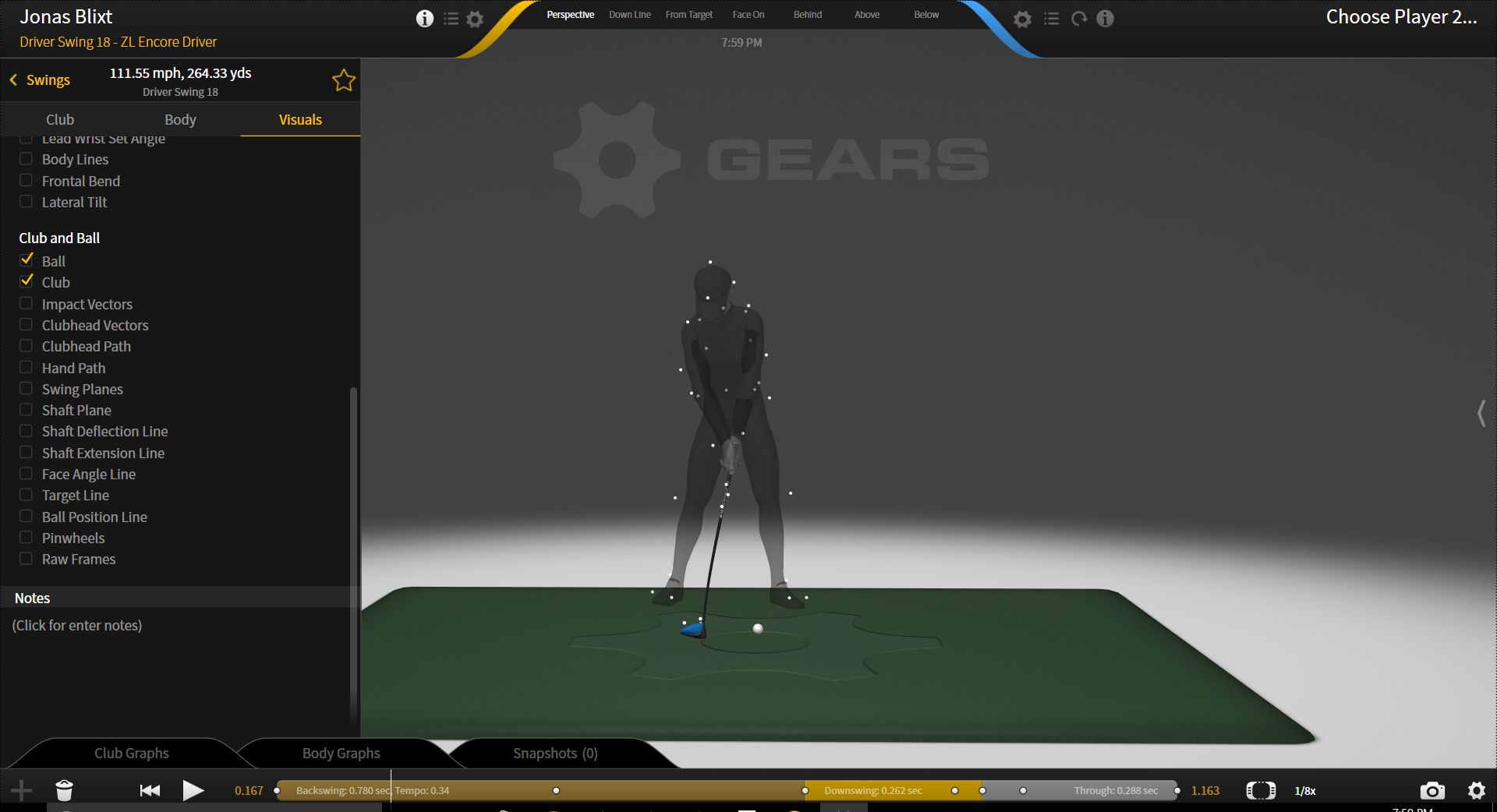
Impact Vectors Setting
Displays the loft, lie, and angle of attack (AofA) at the time of ball impact.
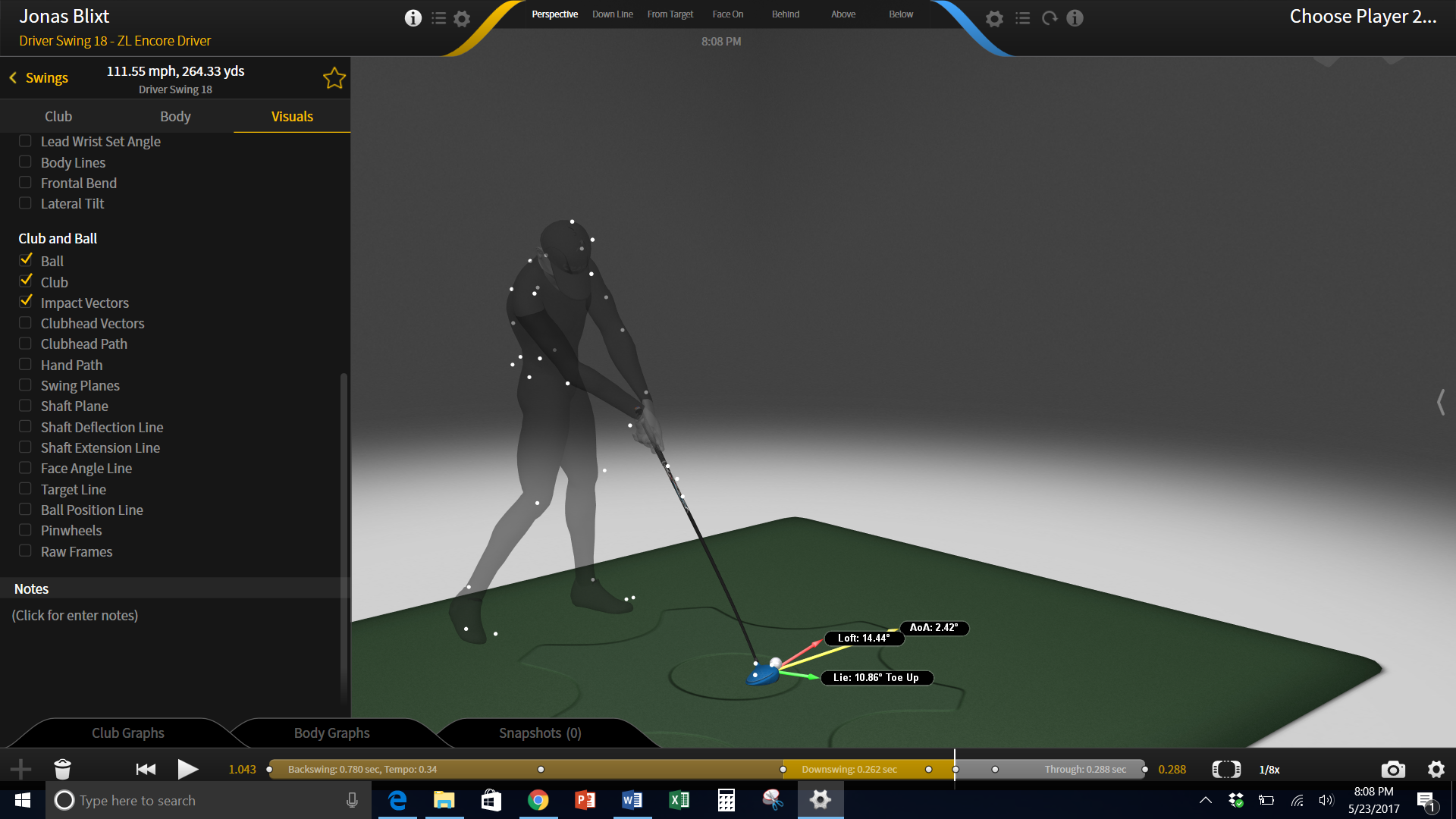
Clubhead Vectors Setting
Displays the loft angle, clubhead speed, and angle of attack (AofA) for every frame.
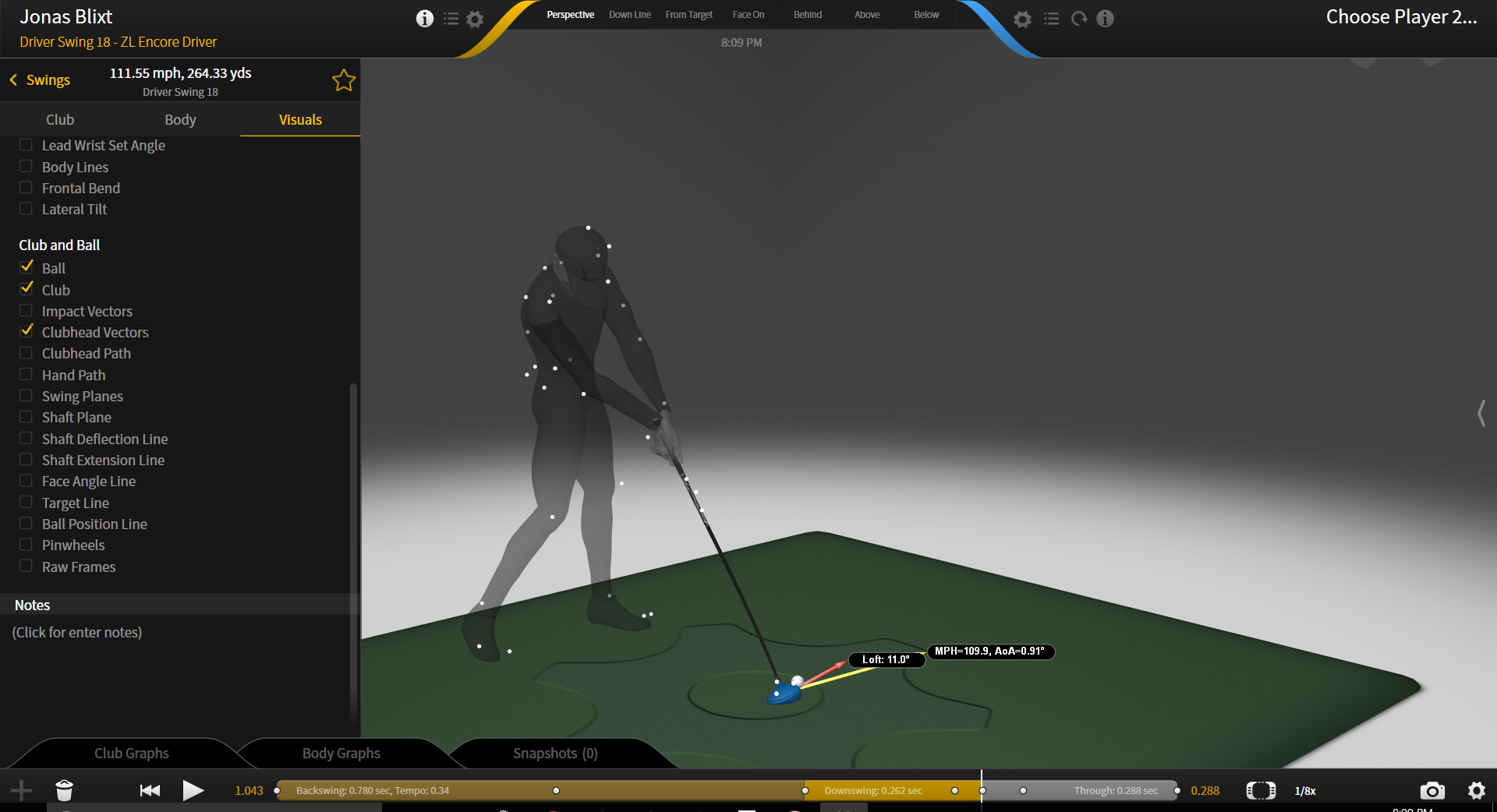
Clubhead Path Setting
Displays a continuous line that represents the pathway taken by the clubhead through the entire swing. The light yellow line represents the backswing, the brighter yellow line represents the downswing, and the grey line represents the follow through. These colors can also be seen in the time bar of the swing at the bottom of the screen.
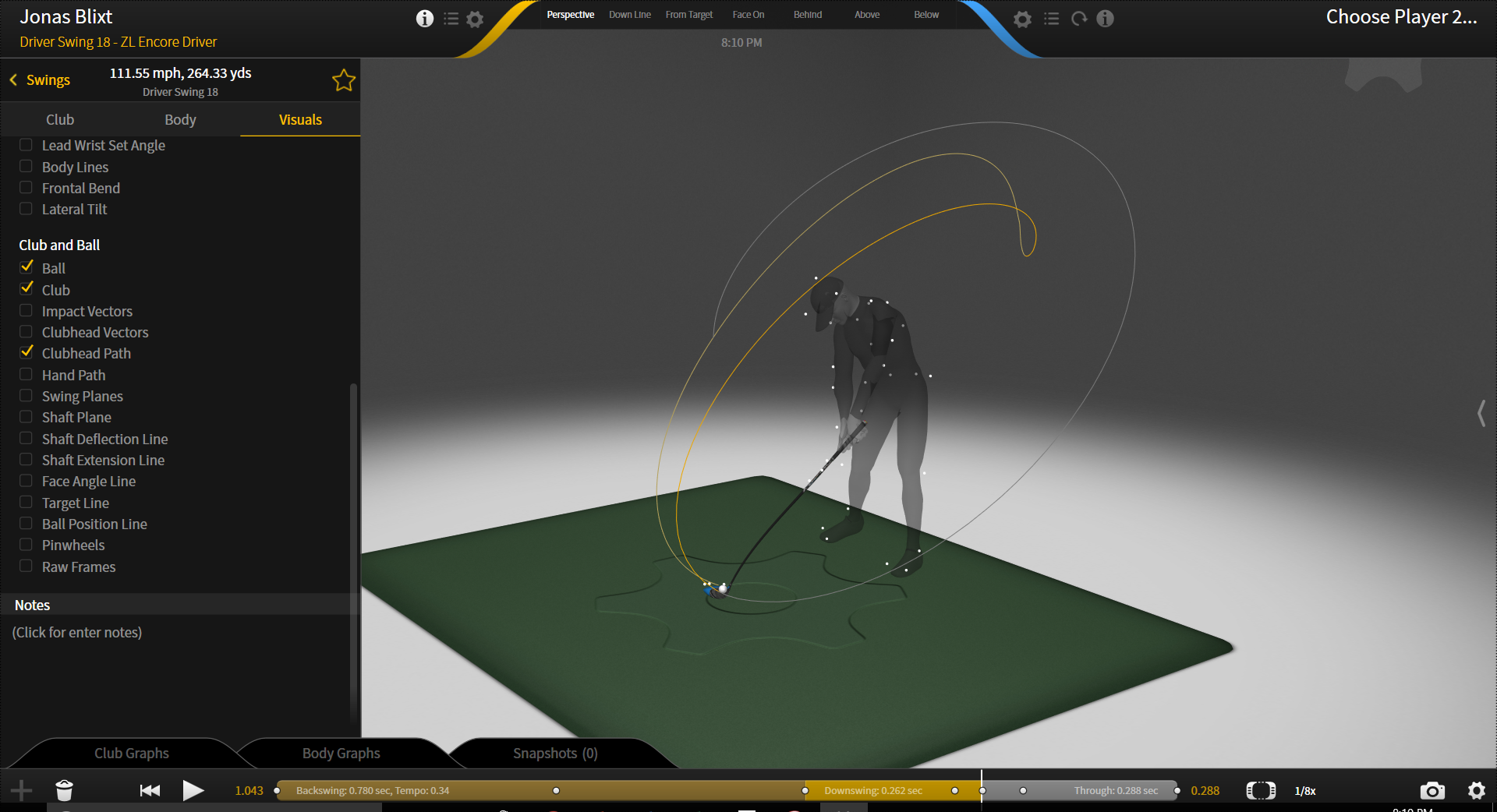
Hand Path Setting
Displays a continuous line that represents the pathway taken by the hands through the entire swing. The light yellow line represents the backswing, the brighter yellow line represents the downswing, and the grey line represents the follow through. These colors can also be seen in the time bar of the swing at the bottom of the screen.
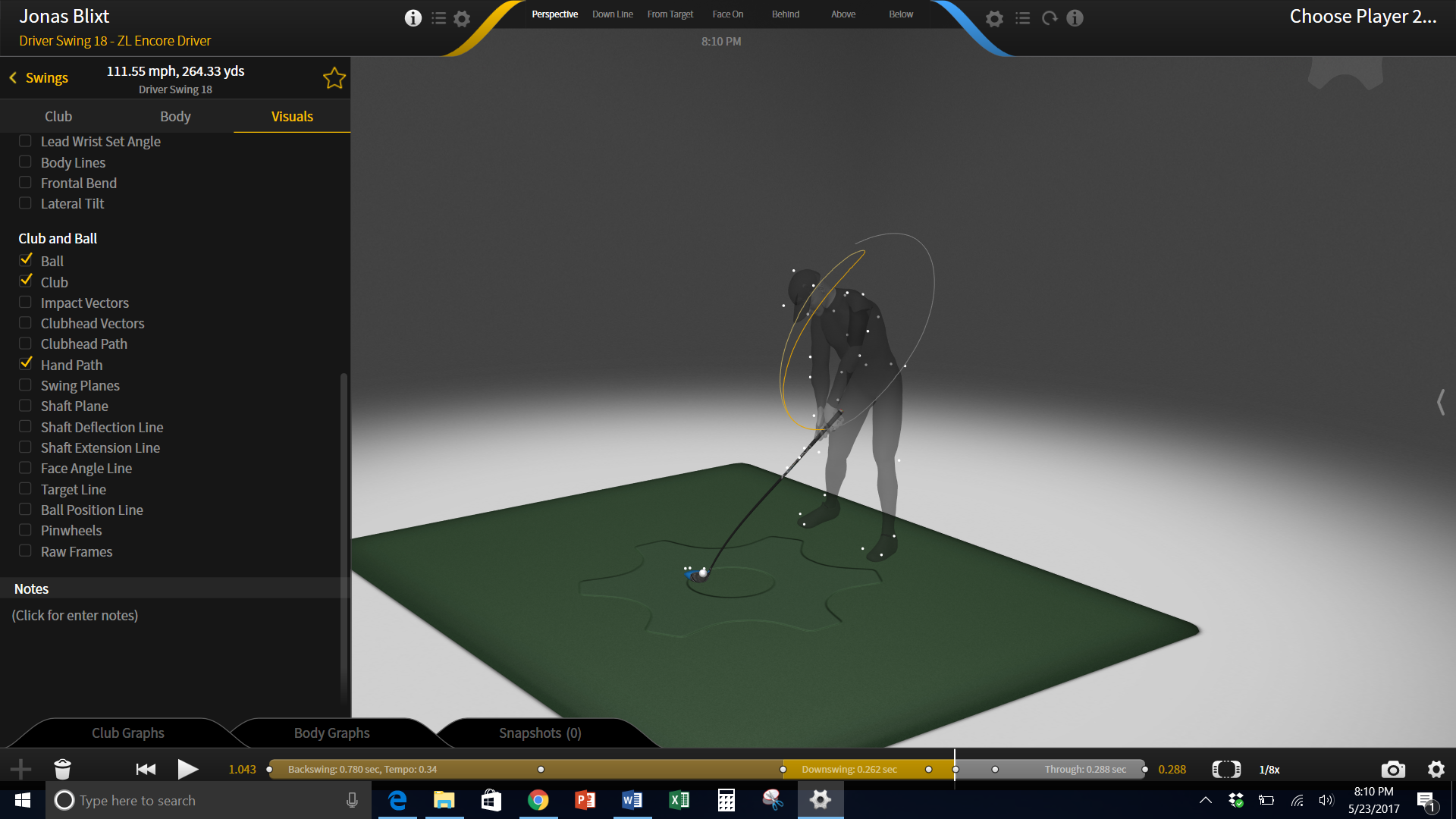
Swing Planes Setting
Displays a continuous line that represents the pathway taken by the entire club shaft through the swing. The light yellow color represents the backswing, the brighter yellow color represents the downswing, and the grey color represents the follow through. These colors can also be seen in the time bar of the swing at the bottom of the screen.
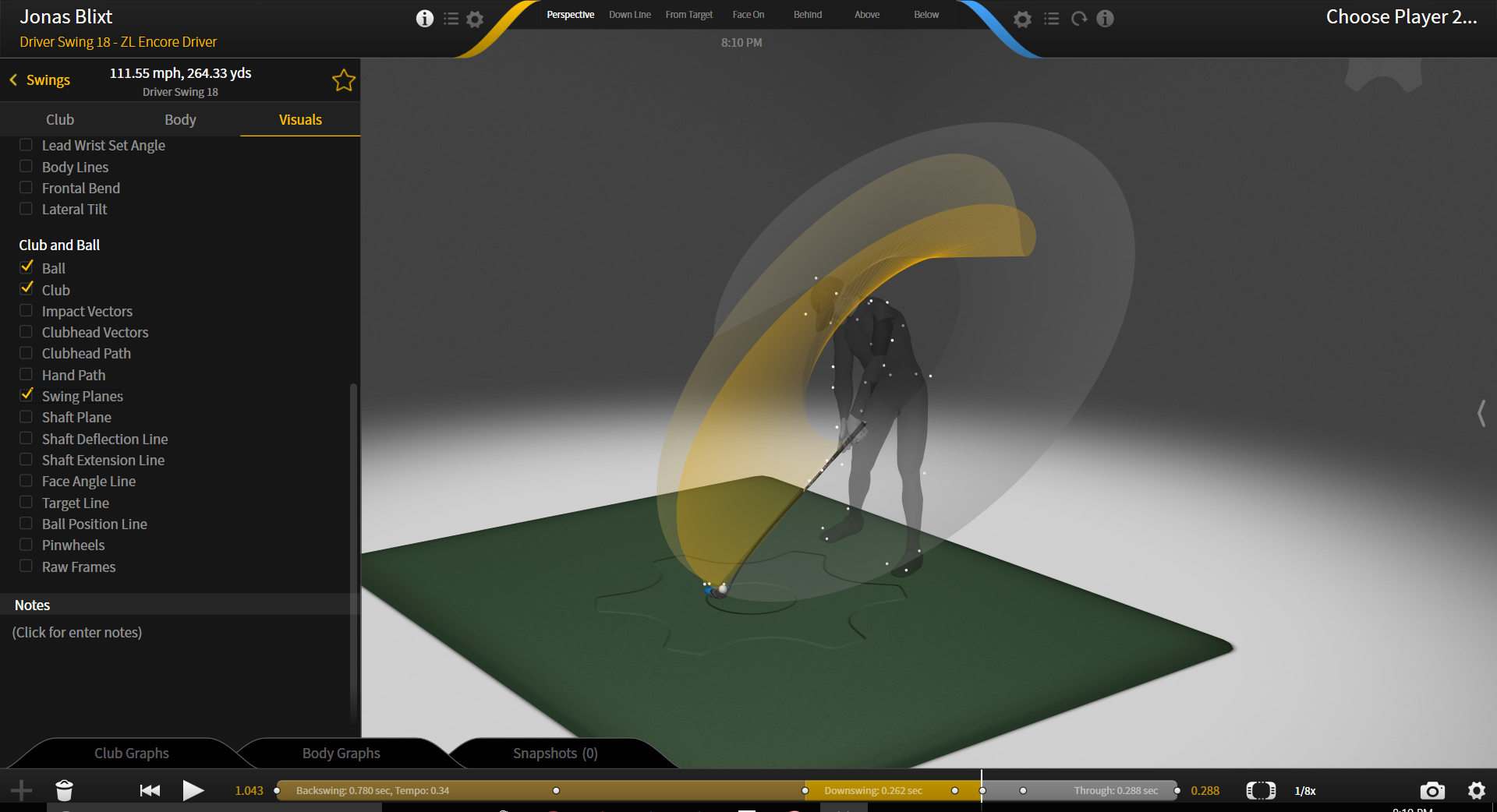
Shaft Plane Setting
Displays a 2-dimensional surface in which the club shaft lies within at the time of address.
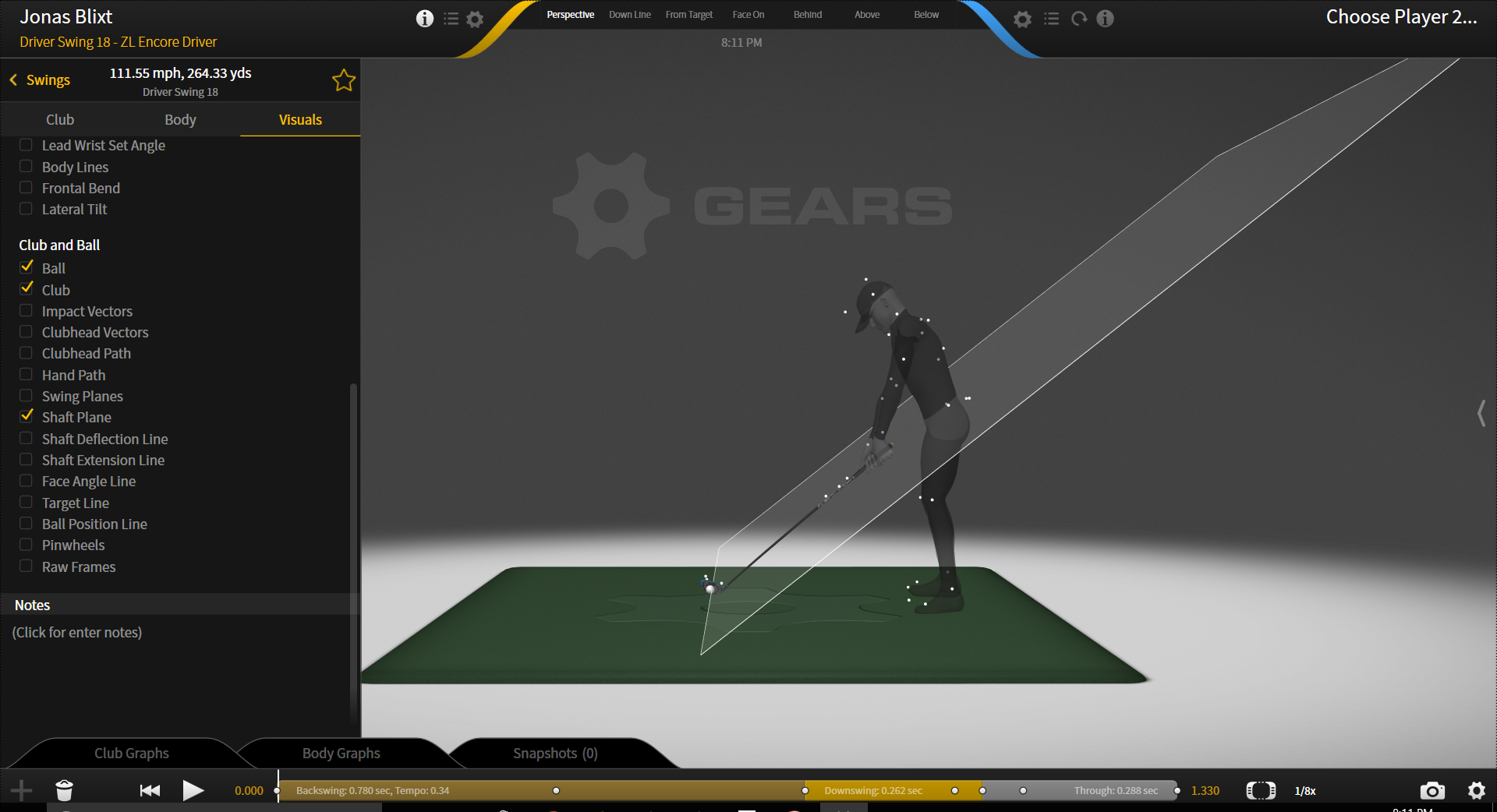
Shaft Extension Line Setting
Displays a line that extends out of the top of the shaft that is in line with the shaft center.
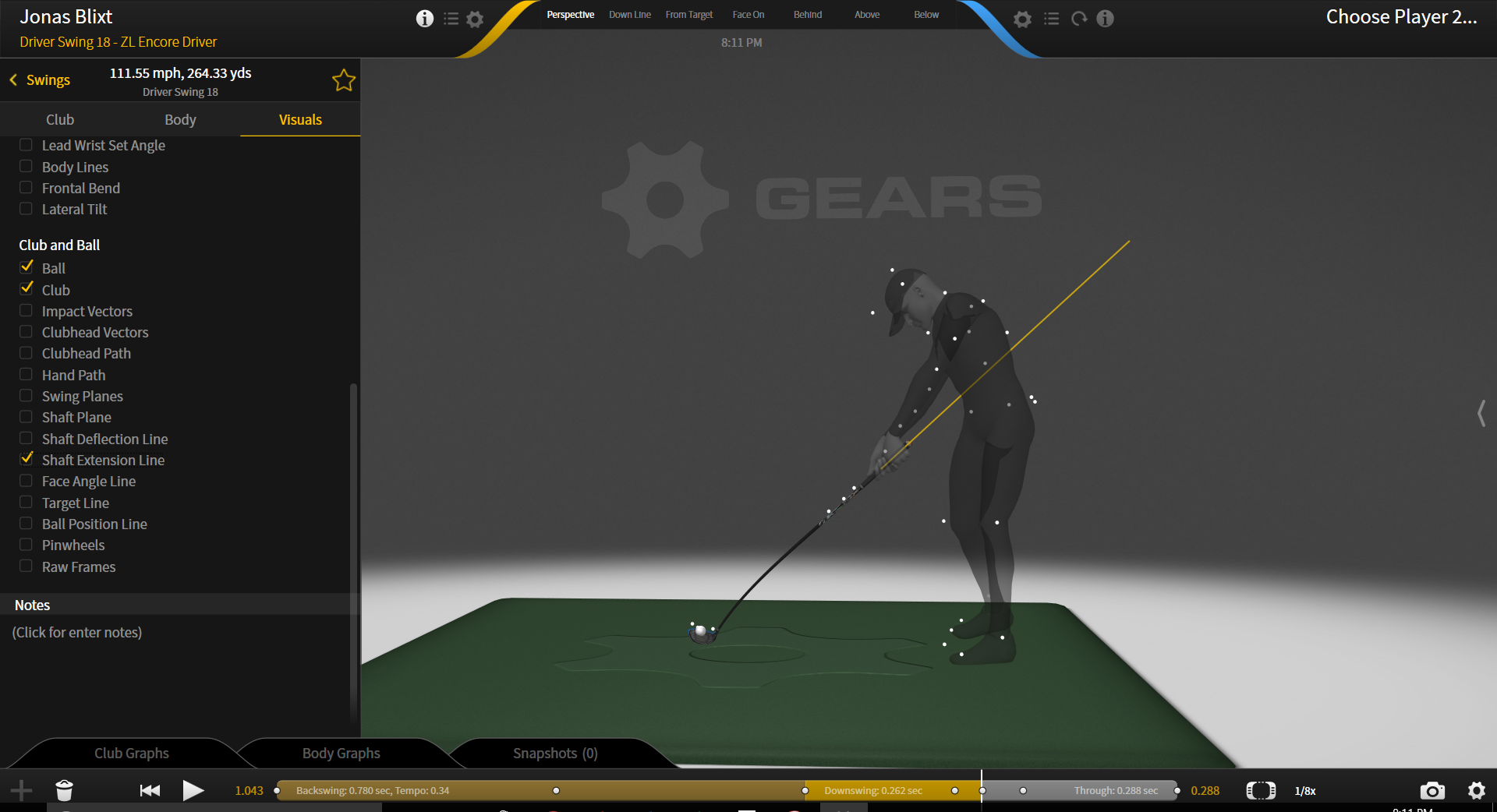
Shaft Deflection Line Setting
Displays a line that travels through the center of the shaft and extends through the club head, showing the amount of up/down movement of the club head relative to the center of the shaft.

Face Angle Line Setting
Displays a visual line and a numerical value in degrees (°) of the angle made between the club face and the sagittal plane (perpendicular to the target line).
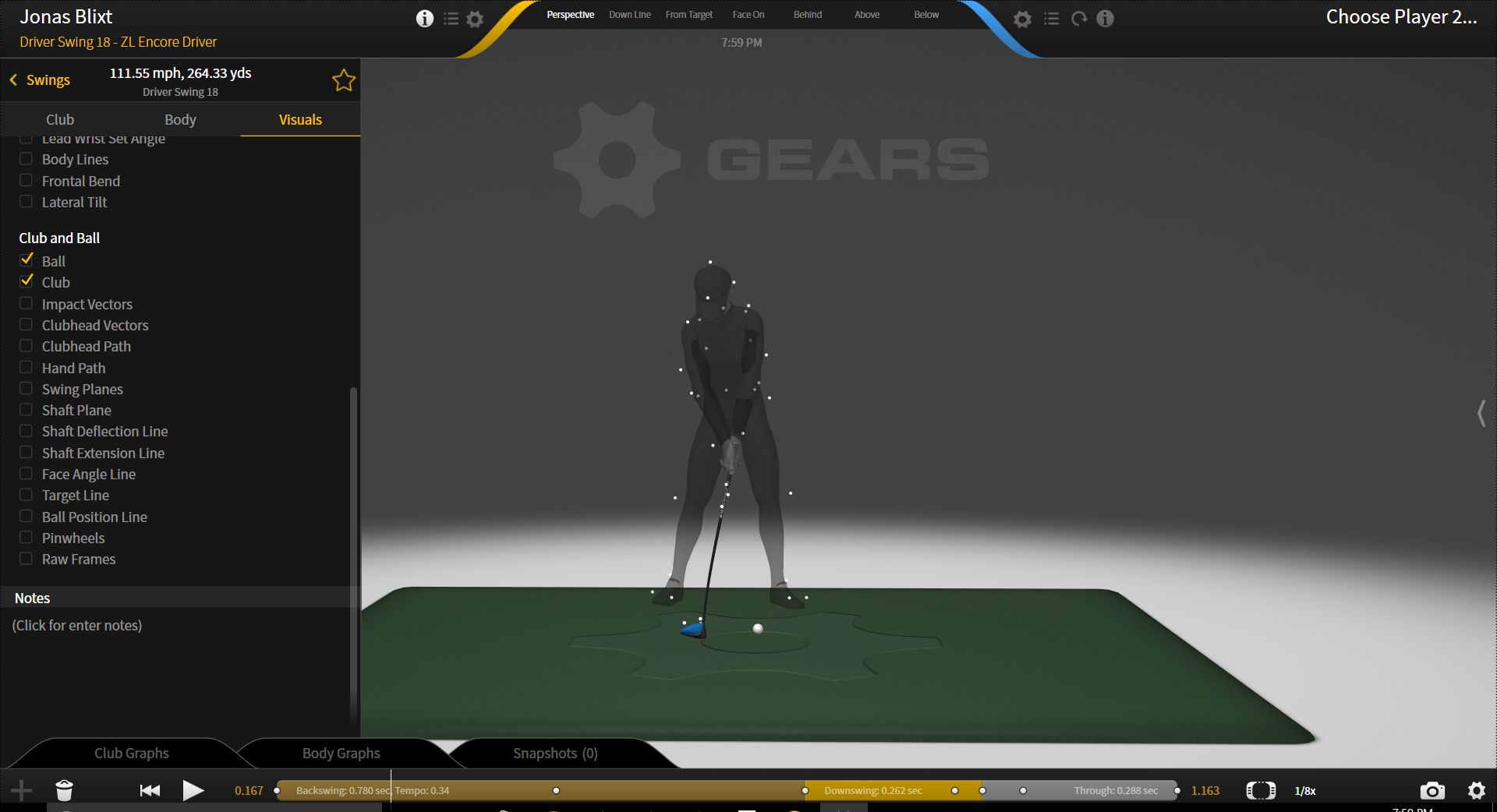
Target Line Setting
Displays a visual line with an arrow pointing in the direction of the target, assuming is is straight ahead.
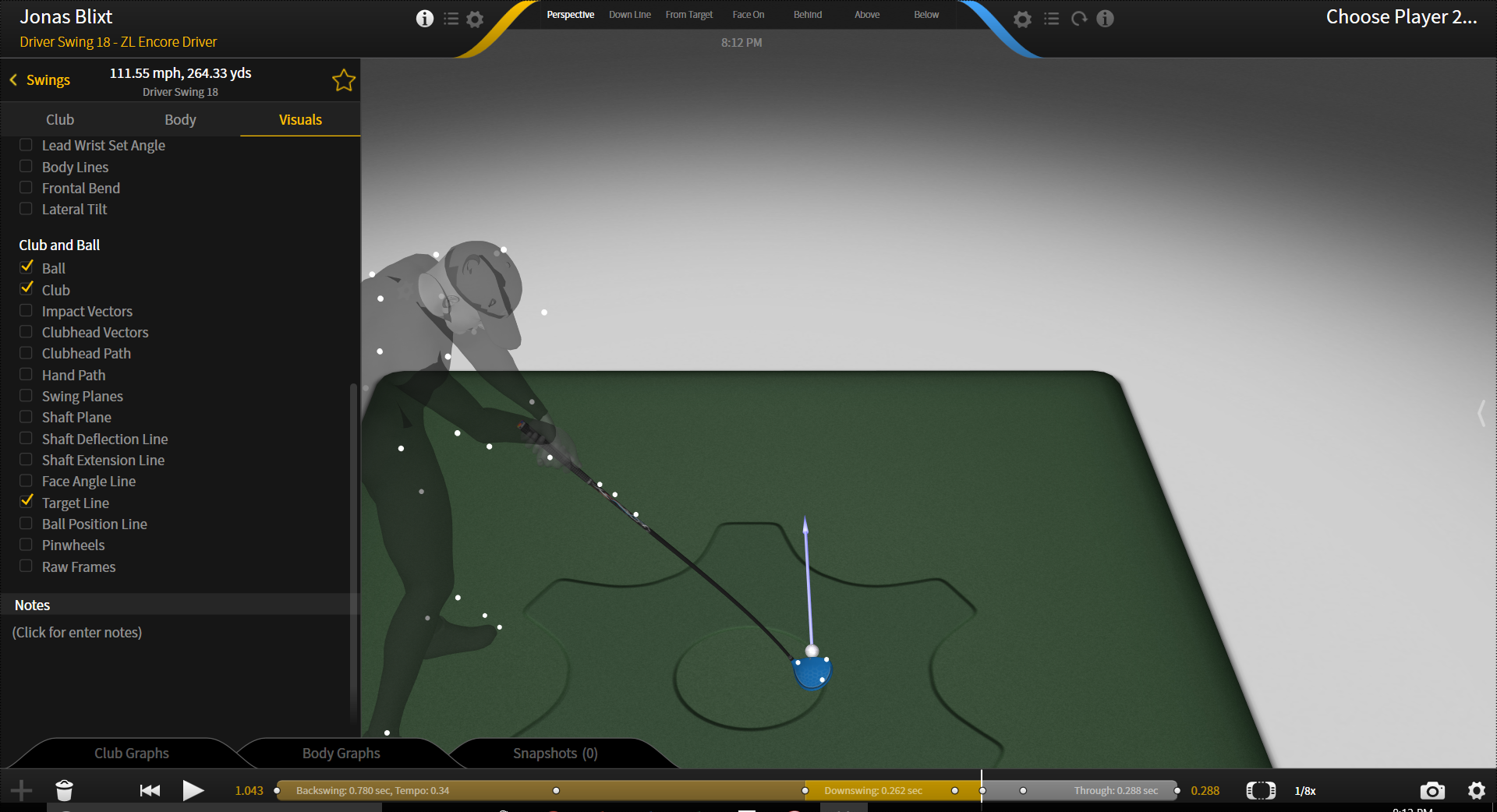
Ball Position Line Setting
A vertical line drawn from the ball location before impact.
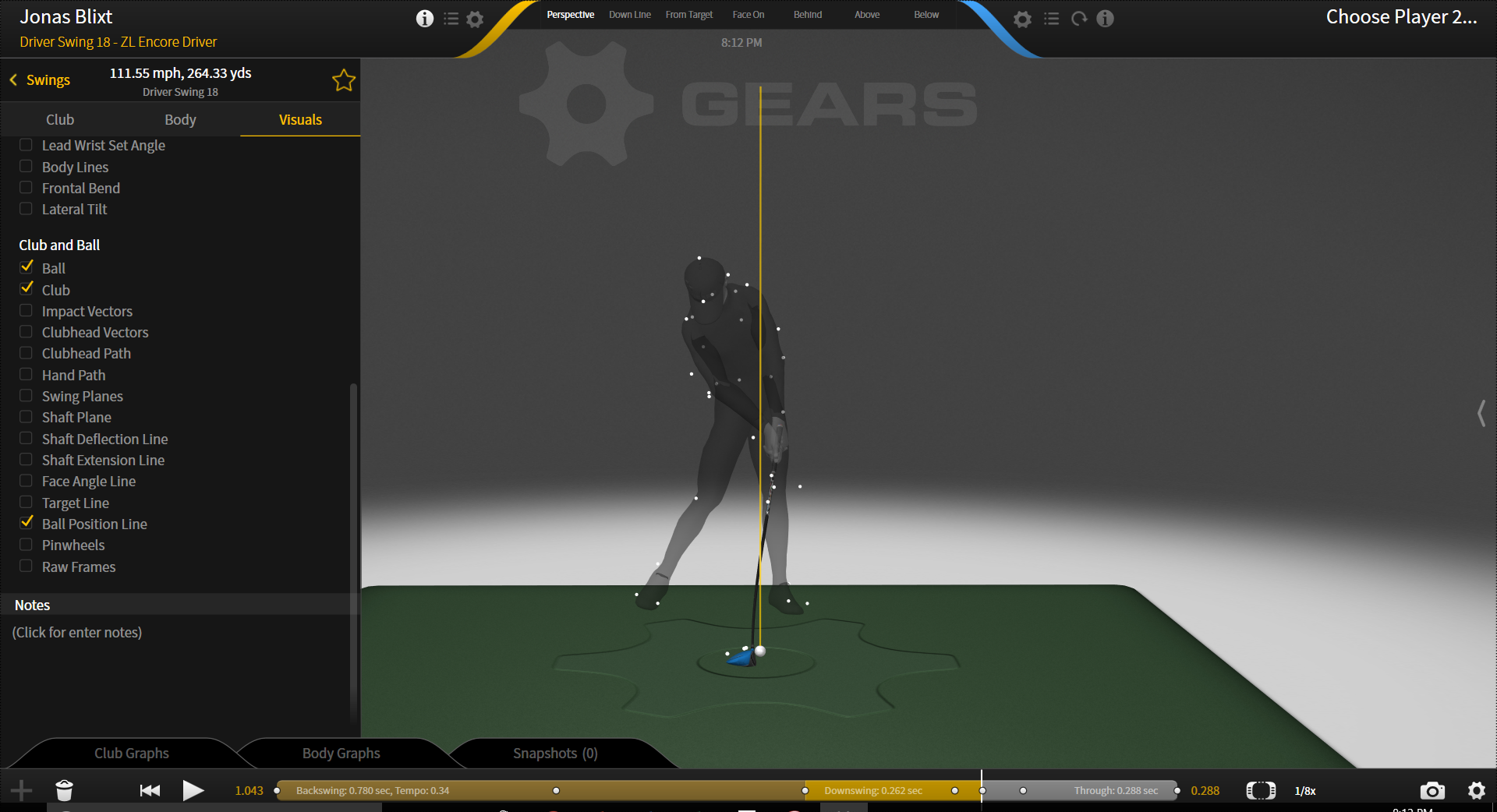
Pinwheels Setting
A visual animation of the club path displayed as a stick and box model of the club.
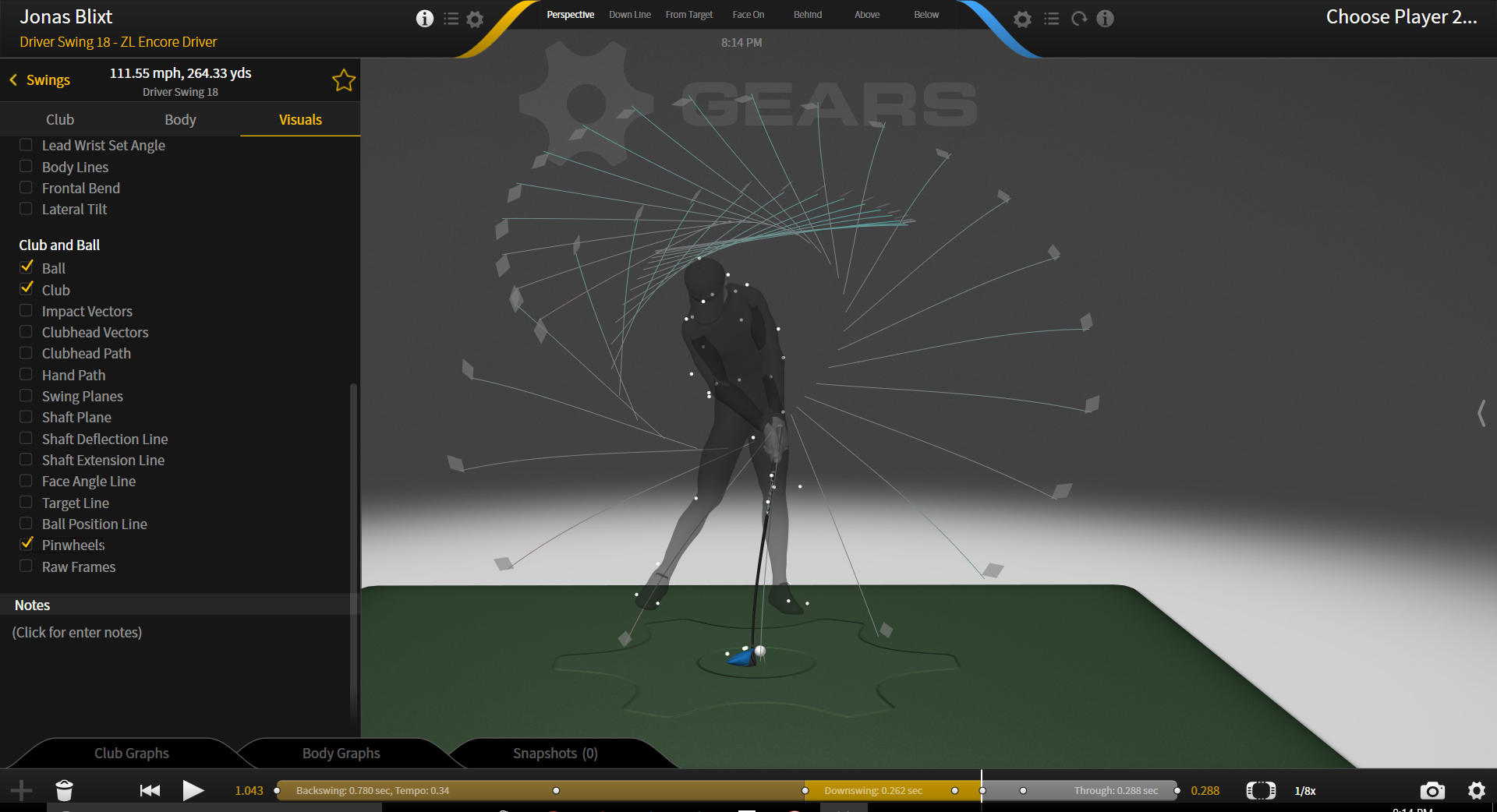
Raw Frames Setting
Lines of the club shaft for each frame displayed all at once. The light yellow lines represents the backswing, the brighter yellow lines represents the downswing, and the grey lines represents the follow through. These colors can also be seen in the time bar of the swing at the bottom of the screen.